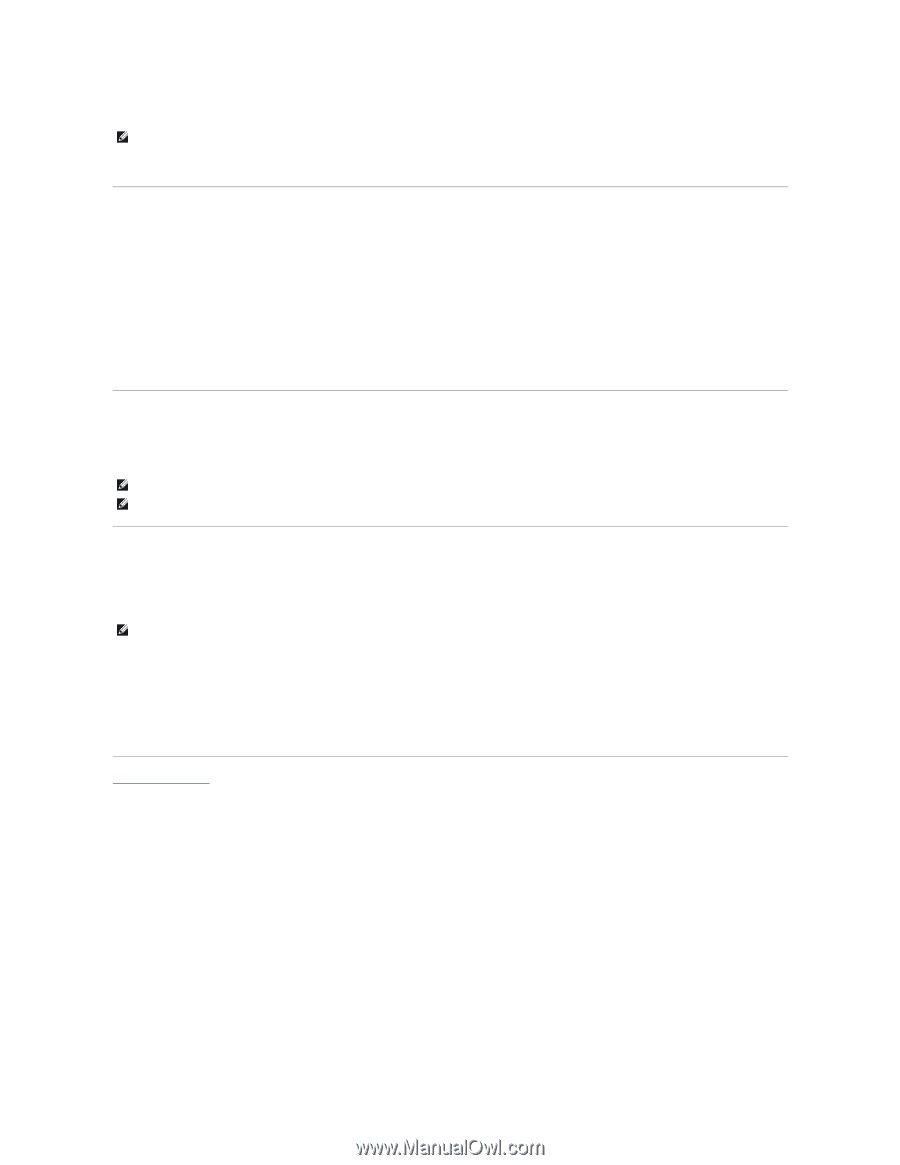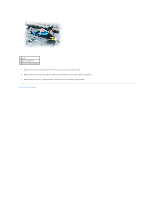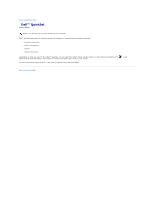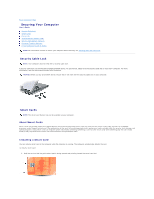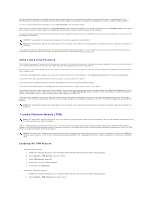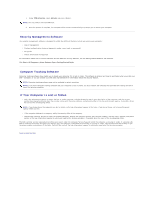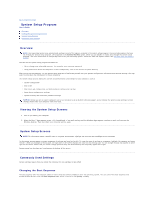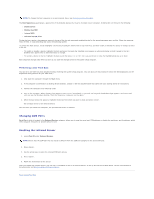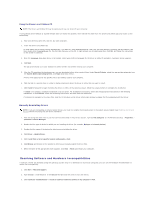Dell Precision M65 User's Guide - Page 70
Security Management Software, Computer Tracking Software, If Your Computer Is Lost or Stolen
 |
View all Dell Precision M65 manuals
Add to My Manuals
Save this manual to your list of manuals |
Page 70 highlights
c. Under TPM Activation, select Activate and press . NOTE: You only need to activate TPM once. d. Once the process is complete, the computer either restarts automatically or prompts you to restart your computer. Security Management Software The security management software is designed to utilize four different features to help you secure your computer: l Log-in management l Pre-boot authentication (using a fingerprint reader, smart card, or password) l Encryption l Private information management For information about how to use the software and the different security features, see the Getting Started Guide for the software: Click Start® All Programs® Wave Systems Corp® Getting Started Guide. Computer Tracking Software Computer tracking software may enable you to locate your computer if it is lost or stolen. The software is optional and may be purchased when you order your Dell™ computer, or you can contact your Dell sales representative for information about this security feature. NOTE: Computer tracking software may not be available in certain countries. NOTE: If you have computer tracking software and your computer is lost or stolen, you must contact the company that provides the tracking service to report the missing computer. If Your Computer Is Lost or Stolen l Call a law enforcement agency to report the lost or stolen computer. Include the Service Tag in your description of the computer. Ask that a case number be assigned and write down the number, along with the name, address, and phone number of the law enforcement agency. If possible, obtain the name of the investigating officer. NOTE: If you know where the computer was lost or stolen, call a law enforcement agency in that area. If you do not know, call a law enforcement agency where you live. l If the computer belongs to a company, notify the security office of the company. l Contact Dell customer service to report the missing computer. Provide the computer Service Tag, the case number, and the name, address, and phone number of the law enforcement agency to which you reported the missing computer. If possible, give the name of the investigating officer. The Dell customer service representative will log your report under the computer Service Tag and record the computer as missing or stolen. If someone calls Dell for technical assistance and gives your Service Tag, the computer is identified automatically as missing or stolen. The representative will attempt to get the phone number and address of the caller. Dell will then contact the law enforcement agency to which you reported of the missing computer. Back to Contents Page