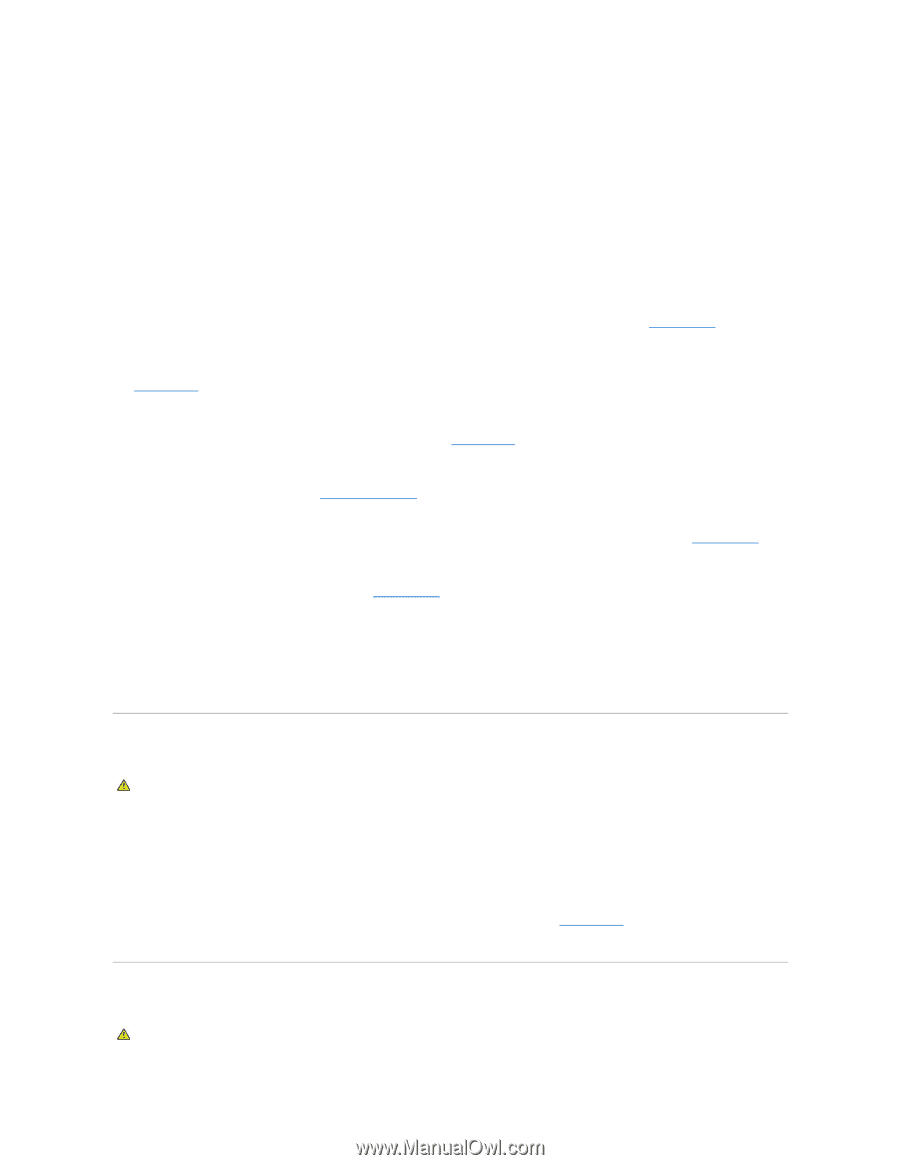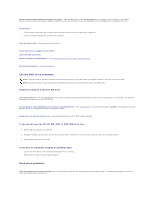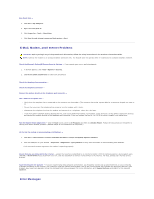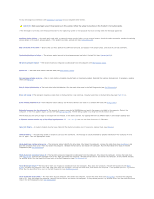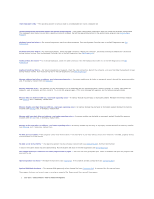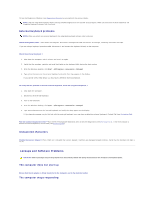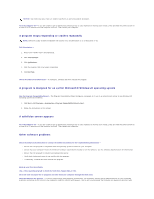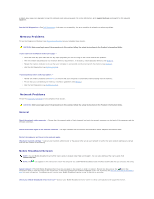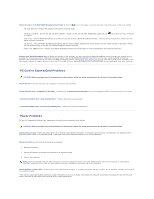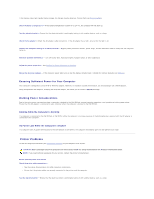Dell Precision M65 User's Guide - Page 91
IEEE 1394 Device Problems, Keyboard Problems - screen replacement
 |
View all Dell Precision M65 manuals
Add to My Manuals
Save this manual to your list of manuals |
Page 91 highlights
2. Select the program you want to remove. 3. Click Remove or Change/Remove and follow the prompts on the screen. 4. See the program documentation for installation instructions. Sector not found - The operating system cannot locate a sector on the hard drive. You may have a defective sector or corrupted FAT on the hard drive. Run the Windows error-checking utility to check the file structure on the hard drive. See the Help and Support Center for instructions. If a large number of sectors are defective, back up the data (if possible), and then reformat the hard drive. Seek error - The operating system cannot find a specific track on the hard drive. Shutdown failure - A chip on the system board may be malfunctioning. Run the System Set tests in the Dell Diagnostics (see Dell Diagnostics). Time-of-day clock lost power - System configuration settings are corrupted. Connect your computer to an electrical outlet to charge the battery. If the problem persists, try to restore the data by entering the system setup program. Then immediately exit the program. If the message reappears, contact Dell (see Contacting Dell). Time-of-day clock stopped - The reserve battery that supports the system configuration settings may require recharging. Connect your computer to an electrical outlet to charge the battery. If the problem persists, contact Dell (see Contacting Dell). Time-of-day not set-please run the System Setup program - The time or date stored in the system setup program does not match the system clock. Correct the settings for the Date and Time options (see System Setup Program). Timer chip counter 2 failed - A chip on the system board may be malfunctioning. Run the System Set tests in the Dell Diagnostics (see Dell Diagnostics). Unexpected interrupt in protected mode - The keyboard controller may be malfunctioning, or a memory module may be loose. Run the System Memory tests and the Keyboard Controller test in the Dell Diagnostics (see Dell Diagnostics). x:\ is not accessible. The device is not ready - Insert a disk into the drive and try again. Warning: Battery is critically low - The battery is running out of charge. Replace the battery, or connect the computer to an electrical outlet. Otherwise, activate hibernate mode or shut down the computer. IEEE 1394 Device Problems CAUTION: Before you begin any of the procedures in this section, follow the safety instructions in the Product Information Guide. Ensure that the IEEE 1394 device is recognized by Windows - 1. Click Start® Control Panel® Printers and Other Hardware. If your IEEE 1394 device is listed, Windows recognizes the device. If you have problems with an IEEE 1394 device - If the device was provided by Dell, contact Dell (see Contacting Dell). If the device was provided by a different manufacturer, contact that manufacturer. Ensure that the IEEE 1394 device is properly inserted into the connector Keyboard Problems CAUTION: Before you begin any of the procedures in this section, follow the safety instructions in the Product Information Guide.