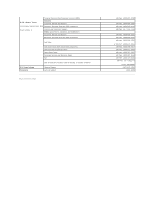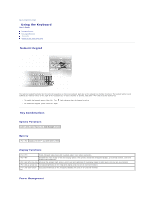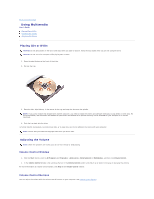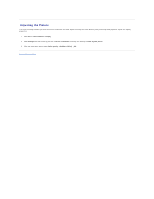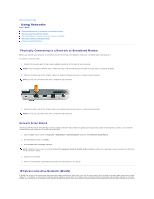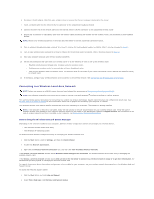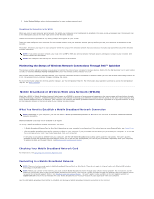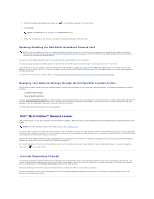Dell Precision M65 User's Guide - Page 47
Adjusting the Picture
 |
View all Dell Precision M65 manuals
Add to My Manuals
Save this manual to your list of manuals |
Page 47 highlights
Adjusting the Picture If an error message notifies you that the current resolution and color depth are using too much memory and preventing DVD playback, adjust the display properties. 1. Click Start® Control Panel® Display. 2. Click Settings and click and drag the bar in Screen resolution to change the setting to 1024 by 768 pixels. 3. Click the drop-down menu under Color quality® Medium (16 bit)® OK. Back to Contents Page
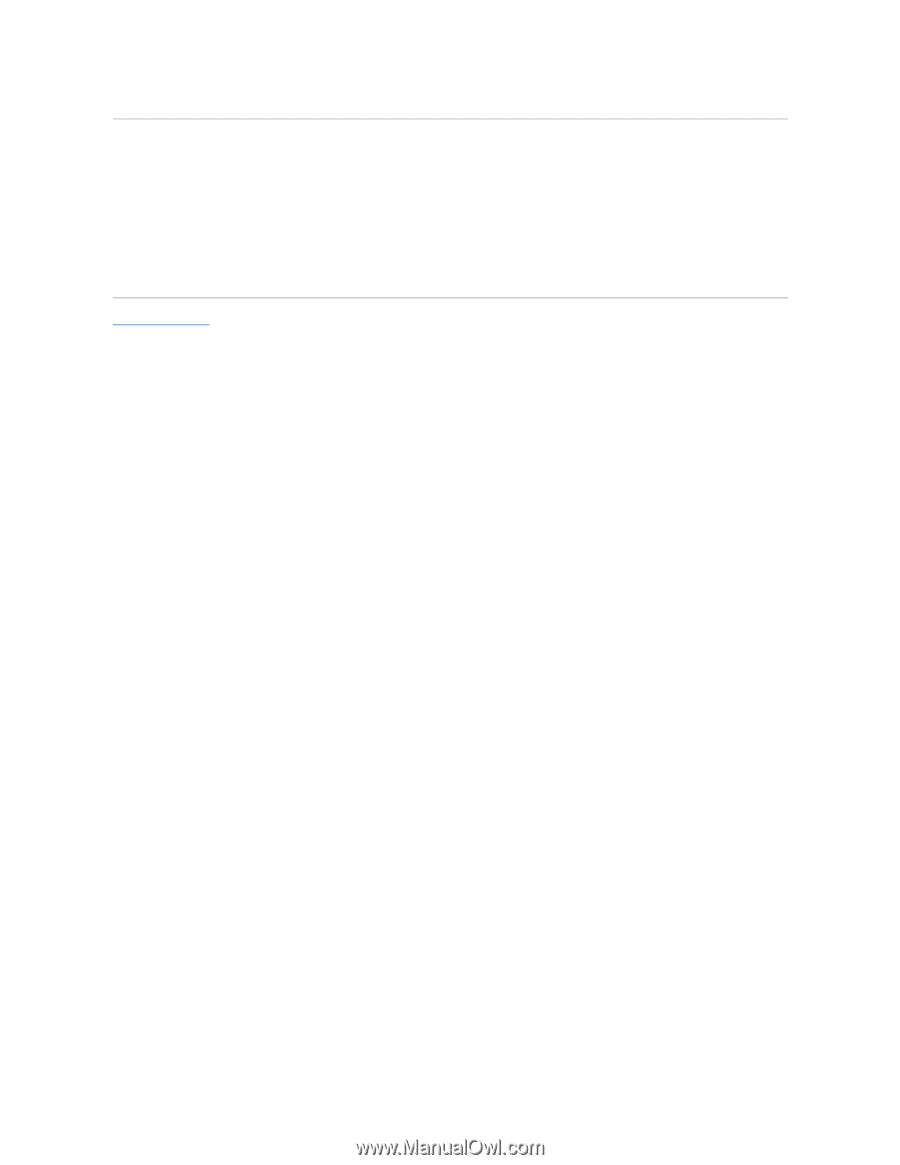
Adjusting the Picture
If an error message notifies you that the current resolution and color depth are using too much memory and preventing DVD playback, adjust the display
properties.
1.
Click
Start
®
Control Panel
®
Display
.
2.
Click
Settings
and click and drag the bar in
Screen resolution
to change the setting to
1024 by 768 pixels
.
3.
Click the drop-down menu under
Color quality
®
Medium (16 bit)
®
OK
.
Back to Contents Page