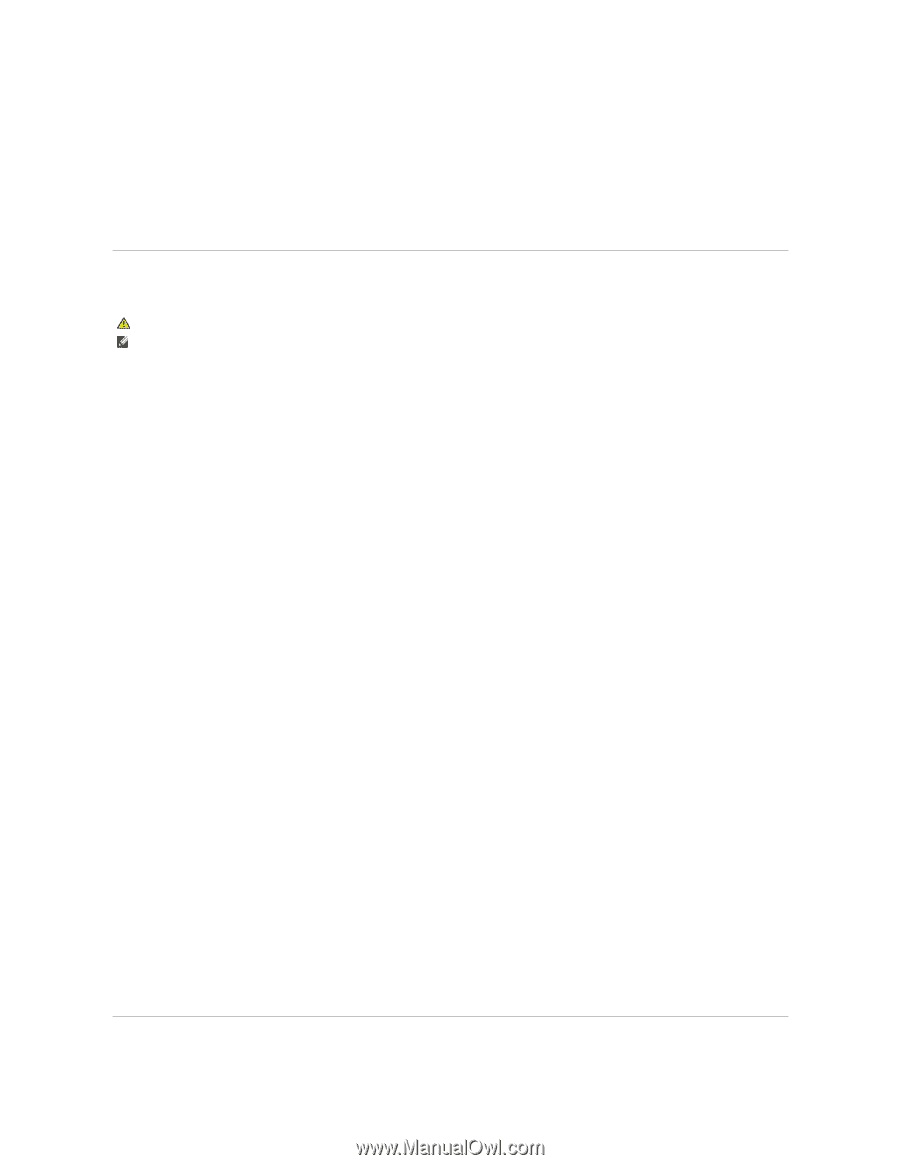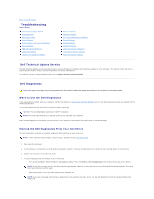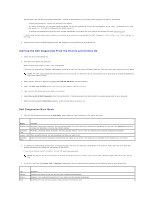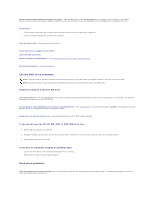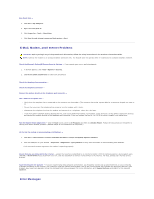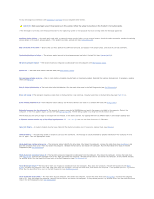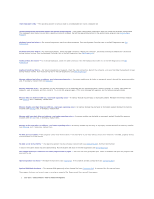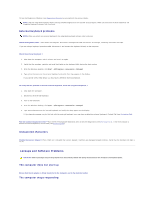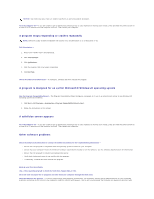Dell Precision M65 User's Guide - Page 88
E-Mail, Modem, and Internet Problems, Error Messages
 |
View all Dell Precision M65 manuals
Add to My Manuals
Save this manual to your list of manuals |
Page 88 highlights
Run Check Disk - 1. Click Start® My Computer. 2. Right-click Local Disk C:. 3. Click Properties® Tools® Check Now. 4. Click Scan for and attempt recovery of bad sectors® Start. E-Mail, Modem, and Internet Problems CAUTION: Before you begin any of the procedures in this section, follow the safety instructions in the Product Information Guide. NOTE: Connect the modem to an analog telephone connector only. The modem does not operate while it is connected to a digital telephone network. Check the Microsoft Outlook® Express Security Settings - If you cannot open your e-mail attachments: 1. In Outlook Express, click Tools® Options® Security. 2. Click Do not allow attachments to remove the checkmark. Check the telephone line connection - Check the telephone connector - Connect the modem directly to the telephone wall connector - Use a different telephone line - l Verify that the telephone line is connected to the connector on the modem. (The connector has either a green label or a connector-shaped icon next to it.) l Ensure that you insert the telephone line connector into the modem until it clicks. l Disconnect the telephone line from the modem and connect it to a telephone. Listen for a dial tone. l If you have other telephone devices sharing the line, such as an answering machine, fax machine, surge protector, or line splitter, bypass the devices and connect the modem directly to the telephone wall connector. If you are using a line that is 3 m (10 ft) or more in length, try a shorter one. Run the Modem Helper diagnostics - Click the Start button, point to All Programs and then click Modem Helper. Follow the instructions on the screen to identify and resolve modem problems. (Modem Helper is not available on all computers.) Verify that the modem is communicating with Windows - 1. Click Start® Control Panel® Printers and Other Hardware® Phone and Modem Options® Modems. 2. Click the COM port for your modem® Properties® Diagnostics® Query Modem to verify that the modem is communicating with Windows. If all commands receive responses, the modem is operating properly. Ensure that you are connected to the Internet - Ensure that you have subscribed to an Internet provider. With the Outlook Express e-mail program open, click File. If Work Offline has a checkmark next to it, click the checkmark to remove it and connect to the Internet. For help, contact your Internet service provider. Scan the computer for spyware - If you are experiencing slow computer performance, you frequently receive pop-up advertisements, or you are having problems connecting to the Internet, your computer might be infected with spyware. Use an anti-virus program that includes anti-spyware protection (your program may require an upgrade) to scan the computer and remove spyware. For more information, go to support.dell.com and search for the keyword spyware. Error Messages