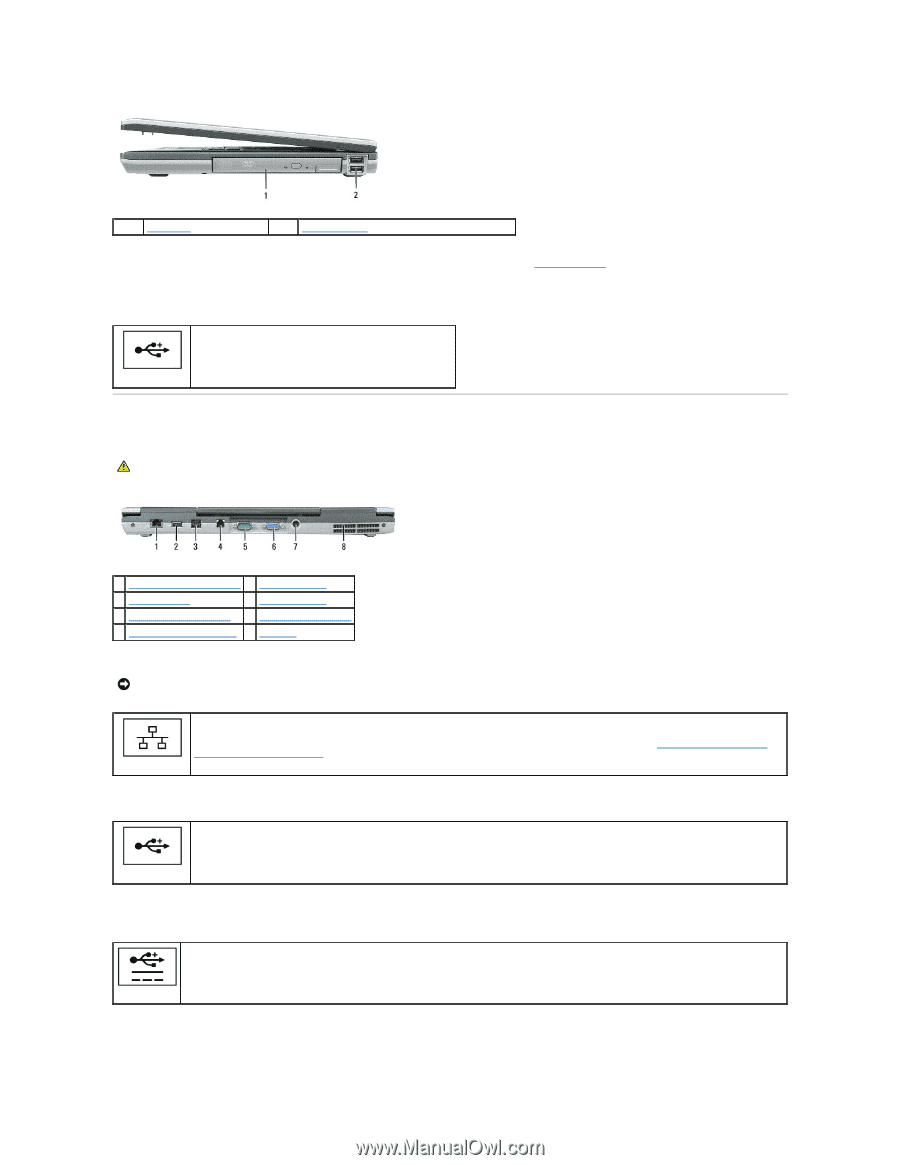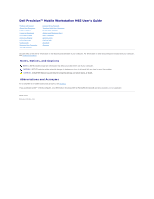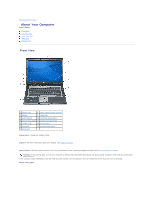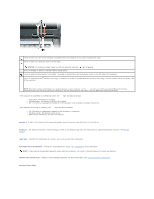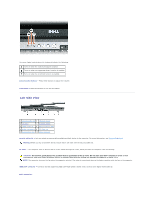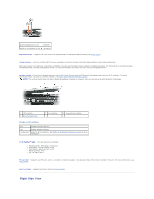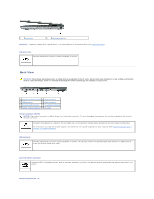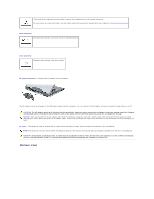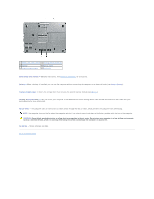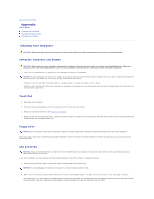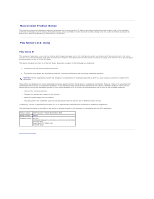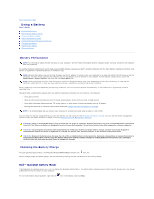Dell Precision M65 User's Guide - Page 6
Back View - hard drive
 |
View all Dell Precision M65 manuals
Add to My Manuals
Save this manual to your list of manuals |
Page 6 highlights
1 media bay 2 USB connectors (2) media bay - Supports a floppy drive, optical drives, or a second battery or second hard drive (see Using Multimedia). USB connectors Connect USB devices, such as a mouse, keyboard, or printer. Back View CAUTION: Do not block, push objects into, or allow dust to accumulate in the air vents. Do not store your computer in a low-airflow environment, such as a closed briefcase, while it is running. Restricting the airflow can damage the computer or cause a fire. 1 network connector (RJ-45) 5 serial connector 2 USB connector 6 video connector 3 powered USB connector 7 AC adapter connector 4 modem connector (RJ-11) 8 air vents network connector (RJ-45) NOTICE: The network connector is slightly larger than the modem connector. To avoid damaging the computer, do not plug a telephone line into the network connector. Connects the computer to a network. The two lights next to the connector indicate status and activity for wired network connections. For information on using the network adapter, see the device user's guide supplied with your computer (see Physically Connecting to a Network or Broadband Modem). USB connector Connect USB devices, such as a mouse, keyboard, or printer. You can also connect the optional floppy drive directly to a USB connector using the optional floppy drive cable. powered USB 2.0 connector Connects USB 2.0 compliant devices, such as a mouse, keyboard, or printer. Can also be used for peripherals that require more than 5 V of power. modem connector (RJ-11)