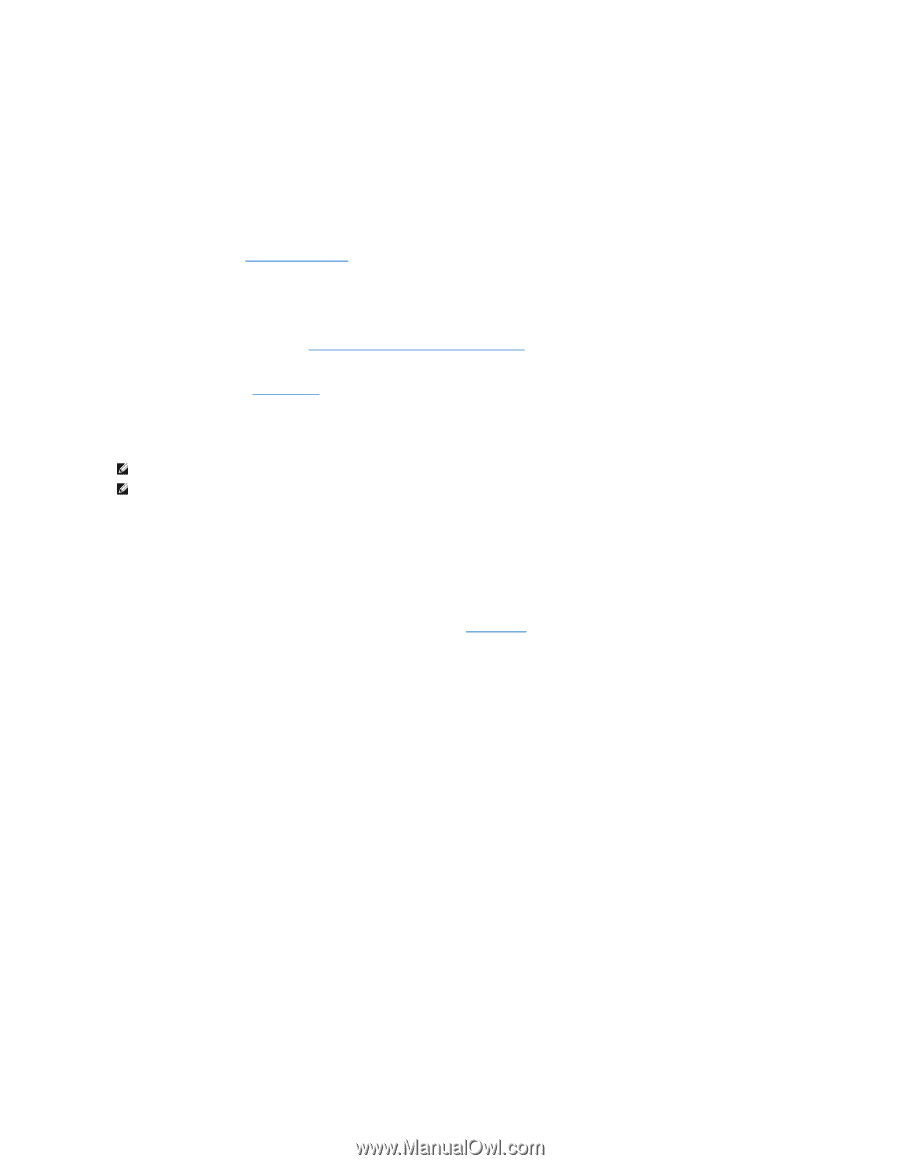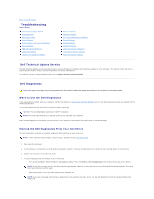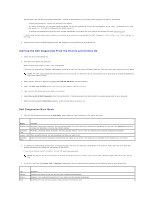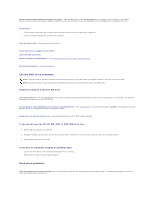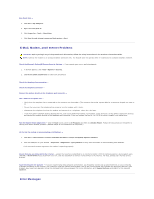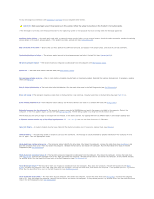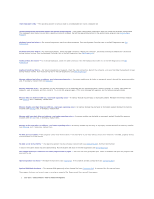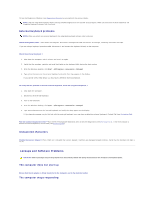Dell Precision M65 User's Guide - Page 87
CD and DVD drive problems, Hard drive problems
 |
View all Dell Precision M65 manuals
Add to My Manuals
Save this manual to your list of manuals |
Page 87 highlights
Ensure that Microsoft® Windows® recognizes the drive - Click the Start button and click My Computer. If the floppy, CD, or DVD drive, is not listed, perform a full scan with your antivirus software to check for and remove viruses. Viruses can sometimes prevent Windows from recognizing the drive. Test the drive - l Insert another floppy disk, CD, or DVD to eliminate the possibility that the original one is defective. l Insert a bootable floppy disk and restart the computer. Clean the drive or disk - See Cleaning Your Computer. Ensure that the CD is snapped onto the spindle Check the cable connections Check for hardware incompatibilities - See Resolving Software and Hardware Incompatibilities. Run the Dell Diagnostics - See Dell Diagnostics. CD and DVD drive problems NOTE: High-speed CD or DVD drive vibration is normal and may cause noise, which does not indicate a defect in the drive or the CD or DVD. NOTE: Because of different regions worldwide and different disc formats, not all DVD titles work in all DVD drives. Problems writing to a CD/DVD-RW drive Close other programs - The CD/DVD-RW drive must receive a steady stream of data when writing. If the stream is interrupted, an error occurs. Try closing all programs before you write to the CD/DVD-RW. Turn off Standby mode in Windows before writing to a CD/DVD-RW disc - See Standby Mode or search for the keyword standby in the Windows Help and Support Center for information on power management modes. Change the write speed to a slower rate - See the help files for your CD or DVD creation software. If you cannot eject the CD, CD-RW, DVD, or DVD+RW drive tray 1. Ensure that the computer is turned off. 2. Straighten a paper clip and insert one end into the eject hole at the front of the drive; push firmly until the tray is partially ejected. 3. Gently pull out the tray until it stops. If you hear an unfamiliar scraping or grinding sound l Ensure that the sound is not caused by the program that is running. l Ensure that the disk or disc is inserted properly. Hard drive problems Allow the computer to cool before turning it on - A hot hard drive may prevent the operating system from starting. Try allowing the computer to return to room temperature before turning it on.