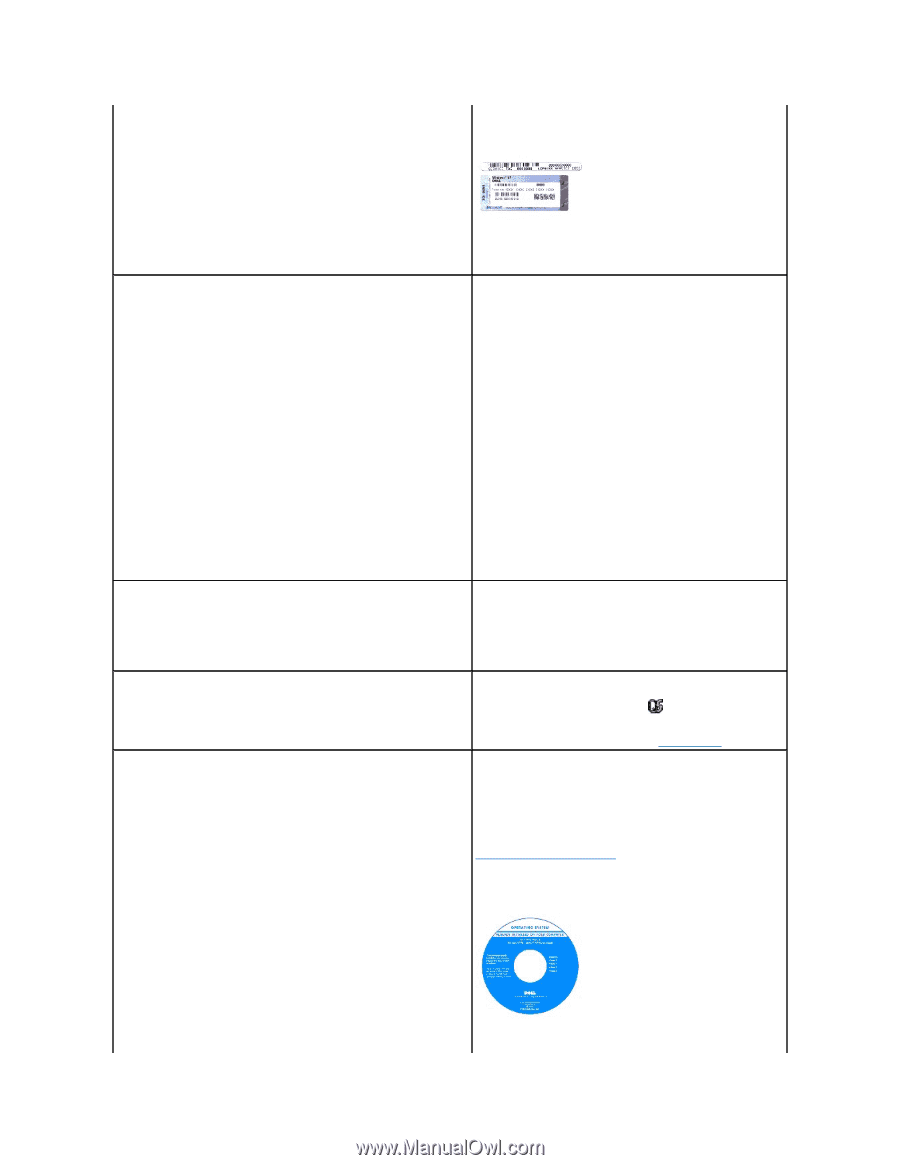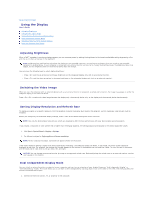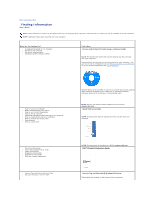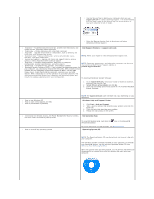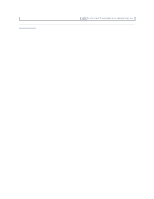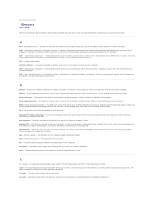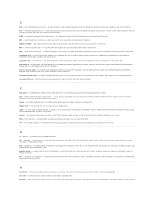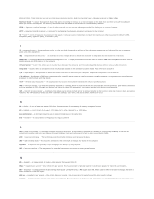Dell Precision M65 User's Guide - Page 22
Dell Support Website, support.dell.com, Windows Help and Support Center, Dell QuickSet Help, - memory upgrade
 |
View all Dell Precision M65 manuals
Add to My Manuals
Save this manual to your list of manuals |
Page 22 highlights
l Use the Service Tag to identify your computer when you use support.dell.com or contact technical support. It is recommended that you keep a copy of the Service Tag in a secure location in case your computer is lost or stolen. l Enter the Express Service Code to direct your call when contacting technical support. l Solutions - Troubleshooting hints and tips, articles from technicians, and online courses, frequently asked questions l Community - Online discussion with other Dell customers l Upgrades - Upgrade information for components, such as memory, the hard drive, and the operating system l Customer Care - Contact information, service call and order status, warranty, and repair information l Service and support - Service call status and support history, service contract, online discussions with technical support l Reference - Computer documentation, details on my computer configuration, product specifications, and white papers l Downloads - Certified drivers, patches, and software updates l Notebook System Software (NSS)- If you reinstall the operating system for your computer, you should also reinstall the NSS utility. NSS provides critical updates for your operating system and support for Dell™ 3.5-inch USB floppy drives, Intel® Pentium® M processors, optical drives, and USB devices. NSS is necessary for correct operation of your Dell computer. The software automatically detects your computer and operating system and installs the updates appropriate for your configuration. Dell Support Website - support.dell.com NOTE: Select your region to view the appropriate support site. NOTE: Corporate, government, and education customers can also use the customized Dell Premier Support website at premier.support.dell.com. To download Notebook System Software: 1. Go to support.dell.com, select your region or business segment, and enter your Service Tag. 2. Select Drivers & Downloads and click Go. 3. Click your operating system and search for the keyword Notebook System Software. l How to use Windows XP l How to work with programs and files l How to personalize my desktop NOTE: The support.dell.com user interface may vary depending on your selections. Windows Help and Support Center 1. Click Start® Help and Support. 2. Type a word or phrase that describes your problem and click the arrow icon. 3. Click the topic that describes your problem. 4. Follow the instructions on the screen. l Information on network activity, the Power Management Wizard, hotkeys, and other items controlled by Dell QuickSet Dell QuickSet Help To view Dell QuickSet Help, right-click the Windows® taskbar. icon in the Microsoft® l How to reinstall my operating system For more information on Dell QuickSet, see Dell™ QuickSet. Operating System CD NOTE: The Operating System CD may be optional and may not ship with your computer. The operating system is already installed on your computer. To reinstall your operating system, use the optional Operating System CD (see Restoring Your Operating System.) After you reinstall your operating system, use the Drivers and Utilities CD (ResourceCD) to reinstall drivers for the devices that came with your computer.