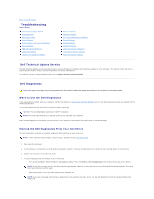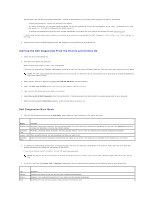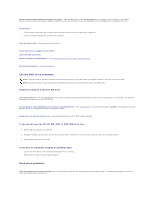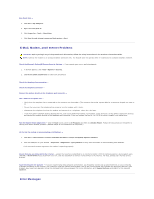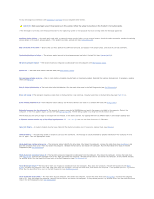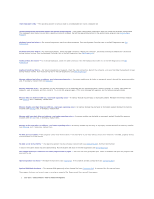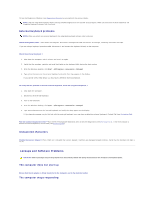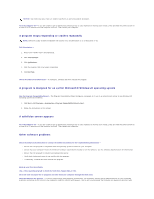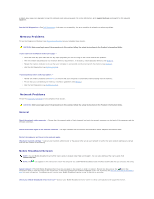Dell Precision M65 User's Guide - Page 89
Gate A20 failure
 |
View all Dell Precision M65 manuals
Add to My Manuals
Save this manual to your list of manuals |
Page 89 highlights
Fill out the Diagnostics Checklist (see Diagnostics Checklist) as you complete these checks. CAUTION: Before you begin any of the procedures in this section, follow the safety instructions in the Product Information Guide. If the message is not listed, see the documentation for the operating system or the program that was running when the message appeared. Auxiliary device failure - The touch pad, track stick, or external mouse may be faulty. For an external mouse, check the cable connection. Enable the Pointing Device option in the system setup program. If the problem persists, contact Dell (see Contacting Dell). Bad command or file name - Ensure that you have spelled the command correctly, put spaces in the proper place, and used the correct pathname. Cache disabled due to failure - The primary cache internal to the microprocessor has failed. Contact Dell (see Contacting Dell). CD drive controller failure - The CD drive does not respond to commands from the computer (see Dell Support Utility). Data error - The hard drive cannot read the data (see Dell Support Utility). Decreasing available memory - One or more memory modules may be faulty or improperly seated. Reinstall the memory modules and, if necessary, replace them (see Memory). Disk C: failed initialization - The hard drive failed initialization. Run the hard drive tests in the Dell Diagnostics (see Dell Diagnostics). Drive not ready - The operation requires a hard drive in the bay before it can continue. Install a hard drive in the hard drive bay (see Hard Drive). Error reading PCMCIA card - The computer cannot identify the PC Card. Reinsert the card or try another PC Card (see Using Cards). Extended memory size has changed - The amount of memory recorded in NVRAM does not match the memory installed in the computer. Restart the computer. If the error appears again, contact Dell (see Contacting Dell). The file being copied is too large for the destination drive. The file that you are trying to copy is too large to fit on the disk, or the disk is too full. Try copying the file to a different disk or use a larger capacity disk. A filename cannot contain any of the following characters Do not use these characters in filenames. Gate A20 failure - A memory module may be loose. Reinstall the memory modules and, if necessary, replace them (see Memory). General failure - The operating system is unable to carry out the command. The message is usually followed by specific information-for example, Printer out of paper. Take the appropriate action. Hard-disk drive configuration error - The computer cannot identify the drive type. Shut down the computer, remove the hard drive (see Hard Drive), and boot the computer from a CD. Then shut down the computer, reinstall the hard drive, and restart the computer. Run the Hard-Disk Drive tests in the Dell Diagnostics (see Dell Diagnostics). Hard-disk drive controller failure 0 - The hard drive does not respond to commands from the computer. Shut down the computer, remove the hard drive (see Hard Drive), and boot the computer from a CD. Then shut down the computer, reinstall the hard drive, and restart the computer. If the problem persists, try another drive. Run the Hard-Disk Drive tests in the Dell Diagnostics (see Dell Diagnostics). Hard-disk drive failure - The hard drive does not respond to commands from the computer. Shut down the computer, remove the hard drive (see Hard Drive), and boot the computer from a CD. Then shut down the computer, reinstall the hard drive, and restart the computer. If the problem persists, try another drive. Run the Hard-Disk Drive tests in the Dell Diagnostics (see Dell Diagnostics). Hard-disk drive read failure - The hard drive may be defective. Shut down the computer, remove the hard drive (see Hard Drive), and boot the computer from a CD. Then shut down the computer, reinstall the hard drive, and restart the computer. If the problem persists, try another drive. Run the Hard-Disk Drive tests in the Dell Diagnostics (see Dell Diagnostics).