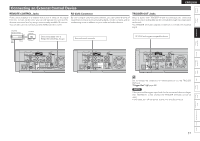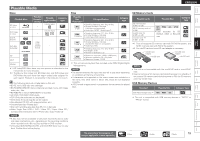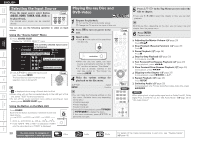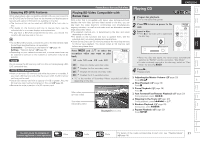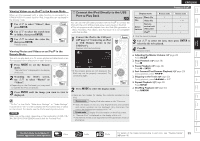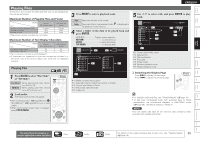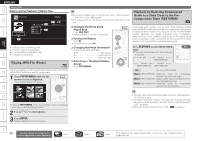Denon S-5BD Owners Manual - English - Page 25
Playing CD
 |
UPC - 083795001216
View all Denon S-5BD manuals
Add to My Manuals
Save this manual to your list of manuals |
Page 25 highlights
Getting Started Simple Version Connections Playback (Basic) Settings ENGLISH Enjoying BD-LIVE Features While playing back a disc compatible with BD-LIVE, you can connect to the BD-LIVE site for Blu-ray Discs via the Internet and display special features and caption information not available on the disc. • The functions that can be used with BD-LIVE differ from disc to disc. • For details on the functions and how to operate them, see the individual disc's on-screen displays and explanations. • To play back a BD-LIVE-compatible Blu-ray Disc, you should first install an SD memory card in this unit. • To use BD-LIVE functions, connect this unit to the Internet and make the settings described below, as necessary: Connections : "Connecting to the Network" (vpage 16) Settings : "Network Setup" (vpage 45) • Depending on your network environment, in some cases time may be required to connect to the network or connection may not be possible. NOTE Do not remove the SD memory card from this unit while playing a BDLIVE compatible disc. NOTE for SD memory card • Insert or remove a SD memory card while the power is in standby. If you insert a SD memory card while the power is ON, the SD memory card may not be read. • Use an SD memory card with a capacity of 1 GB or greater. Also, the SD memory card must be formatted on this unit (vpage 46). • Remove the write protection of a SD memory card. Playing Blu-ray Disc and DVD-Video Playing BD-Video Compatible with Bonus View With a disc that is compatible with bonus view (picture-in-picture), besides the main video (primary video) stored on the disc, you can play back the video director's commentary and simultaneously ongoing sub-story, as well as sub-video such as alternative camera angle (secondary video). • The playback method, etc., is determined by the disc, and varies depending on the disc. • For details on the functions and how to operate them, see the individual disc's on-screen displays and explanations. • Some Blu-ray Discs use SD memory cards as the recording memory for Bonus View playback. You should install an SD memory card before using these discs. Press MODE and ui to select the secondary video you want to play back. Front Off 1/X 2/X X/X Off Does not display secondary video. 1/X z Displays the first secondary video. 2/X z Displays the second secondary video. X/X z Displays the X th secondary video. z "X" is the number of Secondary Videos recorded and differs depending on the disc. Main video (primary video) Sub video (secondary video) GExampleH Bonus view Playing CD 1 Prepare for playback. Turn on the subwoofer power. 2 Press ON to turn on power to the unit. 3 Insert a disc. • Press 5 on the main unit to open/close the disc tray. Front • When the disc tray opens, the input source automatically switches to "BD/SD" and the unit enters "Disc Mode". • If a disc is already inserted in the disc tray, switch to "Disc Mode" by selecting BD/SD. 4 Press 1. Playback starts. n Adjusting the Master Volume (vpage 28) Press VOL df. n Stop Playback (vpage 28) Press 2. n Pause Playback (vpage 28) Press 3. n Fast Forward/Fast Reverse Playback (vpage 29) During playback, press 6 7. n Skipping to the Track (vpage 29) During playback, press 8 9 or ui. n Random Playback (vpage 29) During stop, press RANDOM. n Repeat Playback (vpage 29) Press REPEAT. Playback (Advanced) Multizone GUI Remote Control Part Names Other Information Troubleshooting Spec. Index The icons show the category of content applicable to each operation. Video Audio Photo For details of the media corresponding to each icon, see "Playable Media" 21 (vpage 19).