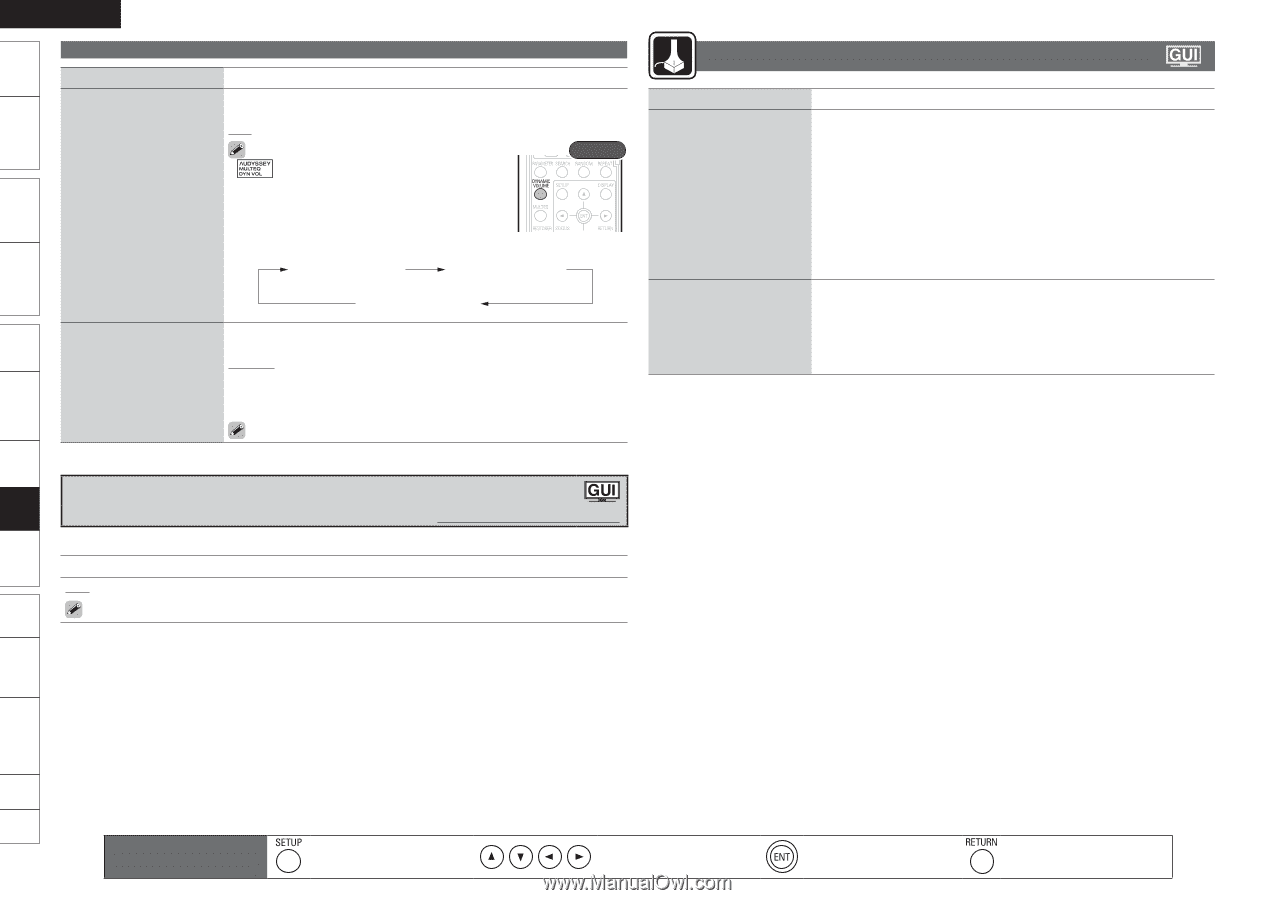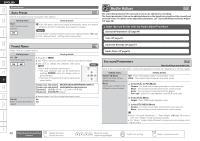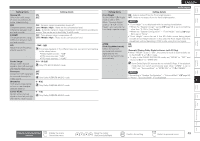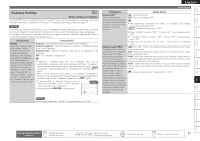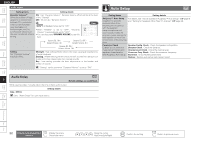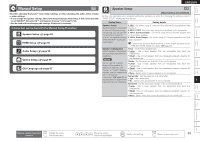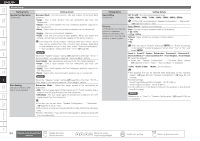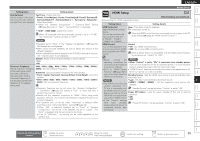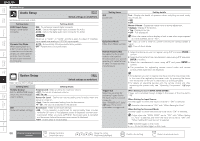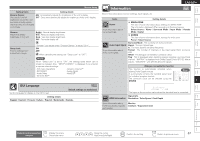Denon S-5BD Owners Manual - English - Page 56
Auto Setup
 |
UPC - 083795001216
View all Denon S-5BD manuals
Add to My Manuals
Save this manual to your list of manuals |
Page 56 highlights
Getting Started Simple Version Connections Playback (Basic) ENGLISH Audio Adjust Setting items Setting details Dynamic Volume™ Solve the problem of large variations in volume level between TV, movies and other content (between quiet passages and loud passages, etc.) by automatically adjusting to the user's preferred volume setting. ON : Use "Dynamic Volume". Dynamic Volume effect will be at the level of the "Setting". OFF : Do not use "Dynamic Volume". • is displayed when set to "ON". Rear • When "MultEQ" is set to "OFF", "Dynamic Volume" is automatically set to "OFF". • You can also press DYNAMIC VOLUME to set this item. Dynamic EQ : ON / Dynamic Volume : OFF Dynamic EQ : OFF / Dynamic Volume : OFF Dynamic EQ : ON / Dynamic Volume : ON Setting Set "Dynamic Volume" equalizer effect. Midnight : High setting affects volume the most, causing all sounds to be of equal loudness. Evening : Middle setting prevents loud and soft sounds from being much louder and softer respectively than average sounds. Day : Low setting provides the least adjustments to the loudest and softest of sounds. "Setting" can be set when "Dynamic Volume" is set to "ON". Auto Setup Setting items Setting details Audyssey™ Auto Setup Analyzes the acoustic characteristics of the listening point measured with the supplied setup microphone and automatically makes the optimum output settings for each speaker to match the environment of the listening room. For details, see "Set Up Speakers (Audyssey™ Auto Setup)" (vpage 6) and "Setting for Speakers Other Than 5.1-channel" (vpage 34). Parameter Check Enables you to check the measurement results and equalizer characteristics after Audyssey Auto Setup. Speaker Config. Check : Check the speaker configuration. Distance Check : Check the distance. Channel Level Check : Check the channel level. Crossover Freq. Check : Check the crossover frequency. EQ Check : Check MultEQ parameters. Restore : Restore auto setup mesurement result. Audio Delay Default settings are underlined. While viewing video, manually adjust the time to delay audio output. 0ms - 200ms Setting details Store "Audio Delay" for each input source. Settings Playback (Advanced) Multizone GUI Remote Control Part Names Other Information Troubleshooting Spec. Index 52 Remote control operation buttons Display the menu Cancel the menu Move the cursor (Up/Down/Left/Right) Confirm the setting Return to previous menu