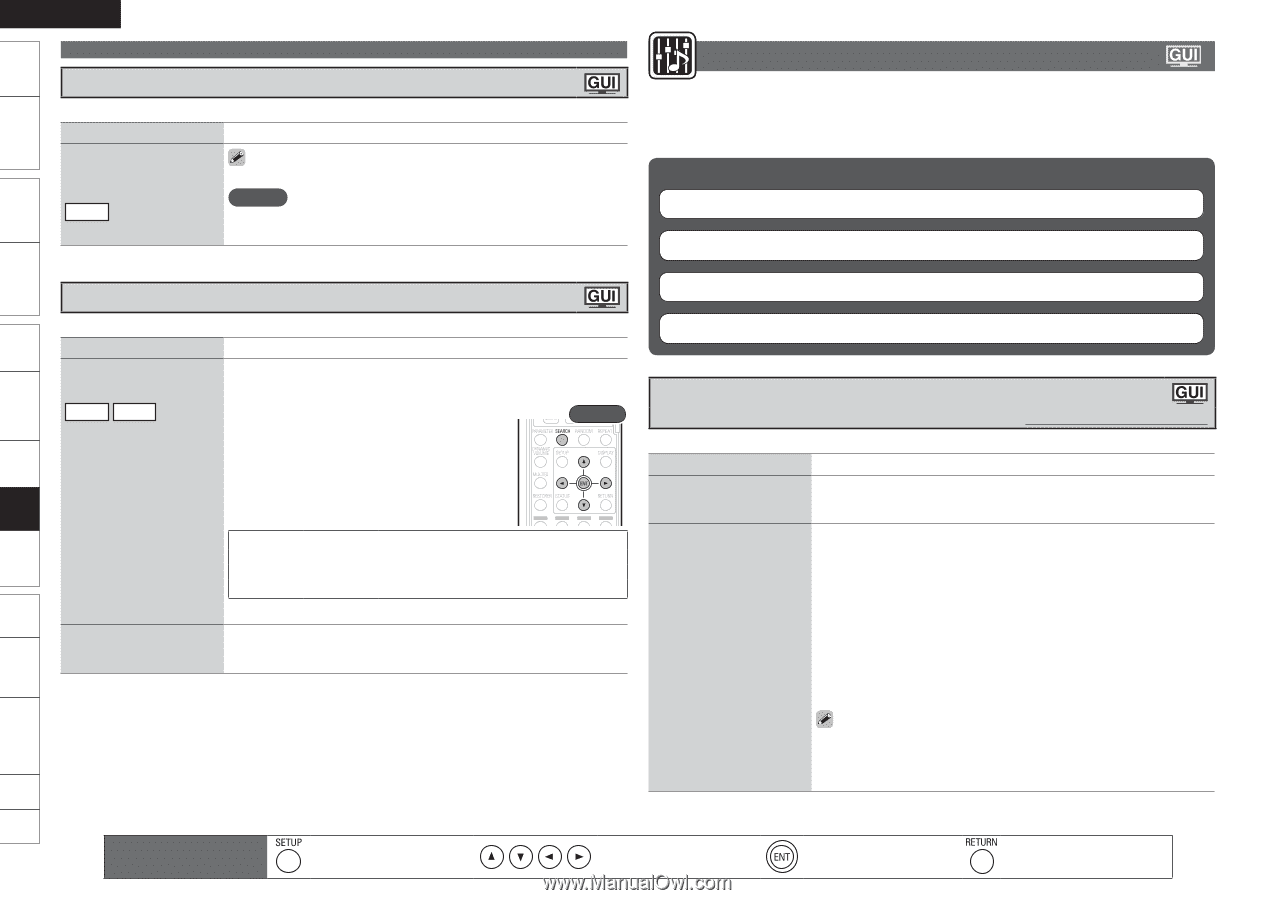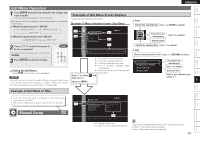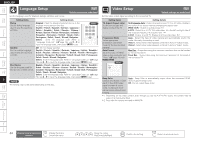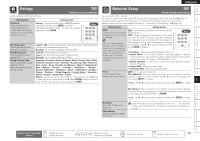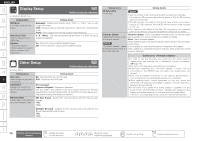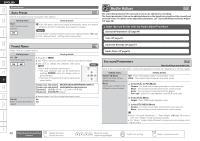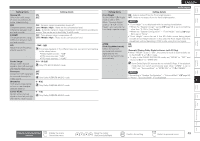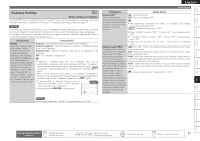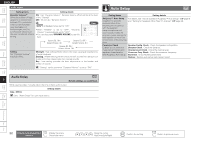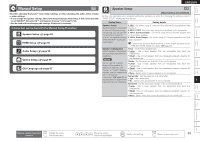Denon S-5BD Owners Manual - English - Page 52
Audio Adjust
 |
UPC - 083795001216
View all Denon S-5BD manuals
Add to My Manuals
Save this manual to your list of manuals |
Page 52 highlights
Getting Started Simple Version Connections Playback (Basic) Settings Playback (Advanced) ENGLISH Source Select Auto Preset Use the auto preset function to program radio stations. Setting items Start Start the auto preset process. FM Setting details If an FM station cannot be preset automatically, select the desired station by tuning it in manually, then preset it manually. NOTE If "Auto Preset" is performed after performing "Manual Preset" (vpage 27), the "Manual Preset" settings will be overwritten. Audio Adjust The sound being played in the surround mode can be adjusted to your liking. The items (parameters) that can be adjusted depend on the signal being input and the currently set surround mode. For details on the adjustable parameters, see "Surround Modes and Audio Adjust" (vpage 68). n Items that can be Set with the Audio Adjust Procedure Surround Parameters vpage 48 Tone vpage 50 Preset Name Assign name to a preset memory. Setting items A1 - G8 Select the preset channel. FM AM Setting details 1. Press p or ENTER. 2. Use o p to set the cursor to the character you want to change. 3. Use ui to change the character, then press ENTER. Rear • Up to eight characters can be input. • The input character type can be switched by pressing SEARCH while the display name is being changed. • The types of characters that can be input are as shown below. GUpper case charactersH ABCDEFGHIJKLMNOPQRSTUVWXYZ GLower case charactersH abcdefghijklmnopqrstuvwxyz GSymbolsH GNumbersH 0123456789 (Space) Default Reset all settings to factory default. 4. Repeat steps 2 and 3 to change the display name. No Yes Audyssey Settings vpage 51 Audio Delay vpage 52 Surround Parameters Default settings are underlined. Adjust surround sound parameters. It may not be possible to set this item depending on the input signal. Setting items DOLBY VS Mode Select the Dolby Virtual Speaker mode. Mode Set the play modes for the different surround modes. Setting details REF : This is the standard Dolby Virtual Speaker mode. WIDE : This mode creates the sense of a wider sound. n In the PLgx or PLg Mode Cinema : Surround sound mode optimized for movie sources. Music : Surround sound mode optimized for music sources. Game : Surround sound mode optimized for games. Pro Logic : Dolby Pro Logic playback mode (PLg mode only). n In the PLgz Mode Height : Dolby PLgz Height playback mode. n In the DTS NEO:6 Mode Cinema : Surround sound mode optimized for movie sources. Music : Surround sound mode optimized for music sources. • When "Surround Parameters" - "Front Height" (vpage 49) is set to "ON", the "Height" mode is set automatically. • The "Music" mode is also effective for movie sources including a lot of stereo music. Multizone GUI Remote Control Part Names Other Information Troubleshooting Spec. Index 48 Remote control operation buttons Display the menu Cancel the menu Move the cursor (Up/Down/Left/Right) Confirm the setting Return to previous menu