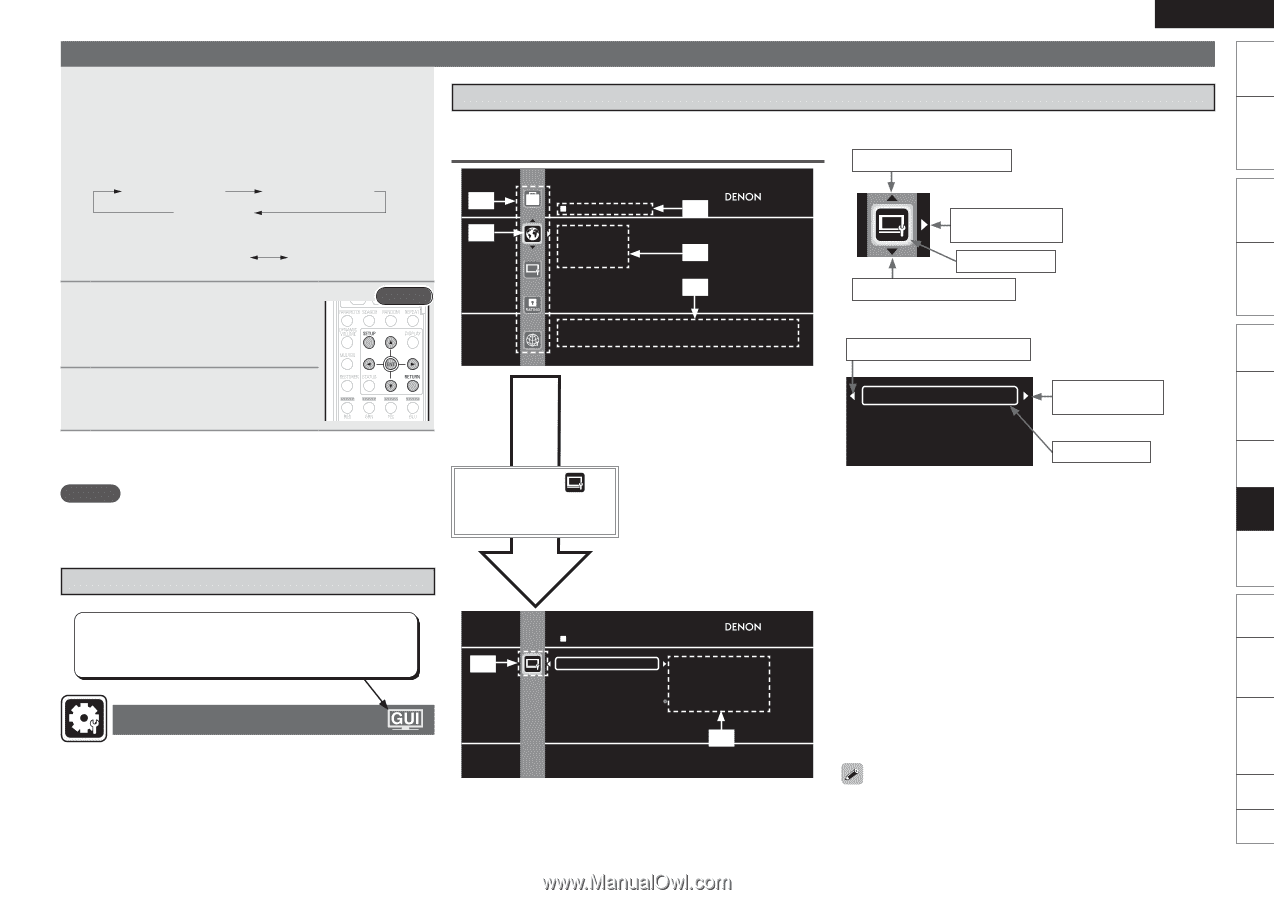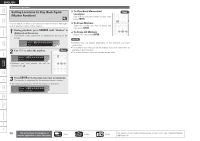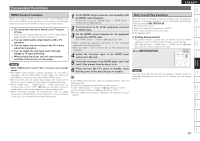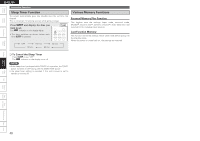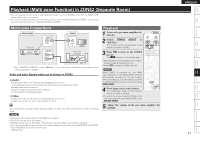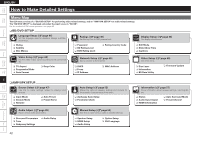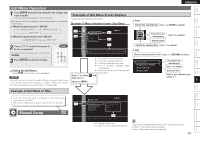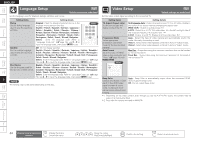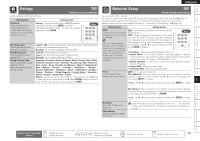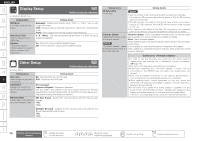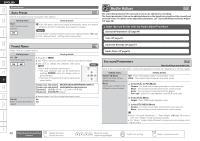Denon S-5BD Owners Manual - English - Page 47
GUI Menu Operation, Manual Setup
 |
UPC - 083795001216
View all Denon S-5BD manuals
Add to My Manuals
Save this manual to your list of manuals |
Page 47 highlights
Getting Started Simple Version Connections Playback (Basic) ENGLISH GUI Menu Operation 1 Press SETUP and select the menu for the settings you want to make. The GUI menu is displayed on the TV screen. • The menus that can be displayed differ depending on the selected input source. n When the input source is "BD/SD" BD/DVD SETUP AMP/SPK SETUP SETUP OFF n When the input source is not "BD/SD" AMP/SPK SETUP SETUP OFF 2 Press ui p to select the menu to be set or operated. • To return to the previous item, press o or RETURN. 3 Press ENTER to enter the setting. Rear n Exiting the GUI Menu Press SETUP until the GUI menu disappears. NOTE You must use the GUI menu to make settings or operate while a disc or SD memory card is not inserted. In cases in which the resume function is activated, you may not make correct settings. Examples of GUI Menu Screen Displays Typical examples are described below. GExample 1H Menu Selection Screen (Top Menu) z1 LANGUAGE SETUP z3 z2 Dialog Subtitle Disc Menus z4 z5 Set the language used for playback dialogs, subtitles, and menus. Press i to select then press p. (Or press ENTER.) z1 List of GUI menu setup icons z2 Currently selected setup icon z3 Currently selected setup item z4 List of currently selected setup subcategory z5 Guide text for the currently selected setup item and n Icon Switch the selected item (Use u or ENTER to switch.) Proceed to the subcategory (Use p to switch.) Selected item Switch the selected item (Use i to switch.) n List Returns to the previous item (Use o or RETURN to switch.) TV Aspect Progressive Mode Auto Format Deep Color Proceed to the subcategory (Use p to switch.) Selected item • Switch the selected item using ui. Example of GUI Mark at Title Settings Playback (Advanced) Multizone GUI Remote Control Part Names Other Information Troubleshooting Spec. Index Items for which this mark is indicated at the title can be operated from the GUI. VIDEO SETUP We recommend performing such operations from the GUI. z6 TV Aspect 16:9 Squeeze Auto Progressive Mode WIDE(16:9) Auto Format 4:3 PS Deep Color 4:3 LB Manual Setup z7 Set the screen type and display mode of the TV. z6 Selected setup icon z7 Options of the selected setup item Text colors of selected items of the GUI menu are as follows: • White : These items can be selected. • Gray : These items cannot be selected. 43