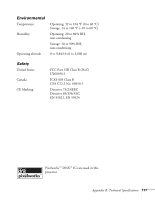Epson 6100i User's Guide - Page 112
Appendix A: Projector Installation
 |
UPC - 010343858176
View all Epson 6100i manuals
Add to My Manuals
Save this manual to your list of manuals |
Page 112 highlights
warning When installing or adjusting the ceiling mount, do not use adhesives to prevent the screws from loosening and do not use any type of oil or lubricant. These may cause the projector casing to crack and the projector may fall, causing serious injury and serious damage to the projector. To project from overhead, you'll need the optional ceiling mounting hardware; see page 12 for ordering information. You'll also need to select Front/Ceiling or Rear/Ceiling in the projector's Extended menu to flip the image upside-down. To project from the rear, select Rear (see page 59). If you're mounting the projector on the ceiling and you place it above screen level, you'll have to tilt it down to position the image on-screen. This causes the image to lose its square shape. You can then correct the distortion by using the Keystone function in the projector's menu system (see page 56) or by using the or buttons on the projector's control panel. If you place the projector so that the lens is level with the bottom of the screen, the image will be square and you won't have to adjust it. If you place the lens lower than the bottom of the screen, you may have to tilt the projector upward if you want to fill the whole screen with the image. If you want to be able to control the projector's settings from a remote computer, see Chapter 5. 112 Appendix A: Projector Installation