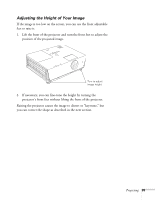Epson 6100i User's Guide - Page 32
If you're using Macintosh OS X, From the Apple menu, select - lcd
 |
UPC - 010343858176
View all Epson 6100i manuals
Add to My Manuals
Save this manual to your list of manuals |
Page 32 highlights
From the Control Panel, open the Display utility. In the Display Properties dialog box, click the Settings tab, then click Advanced. The method for adjusting the settings varies by brand; you may need to click a Monitor tab, then make sure the external Monitor port is set as your primary display and/or enabled. See your computer's documentation or online help for details. If you're using Macintosh OS X: You may need to set up your system to display on the projector screen as well as the LCD screen. Follow these steps: 1. From the Apple menu, select System Preferences, then select Displays. 2. Make sure the VGA Display dialog box is selected. 3. Click the Arrange tab. Select the VGA Display dialog box Make sure Mirror Displays is checked 4. Make sure the Mirror Displays checkbox is selected. 32 Projecting