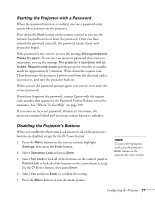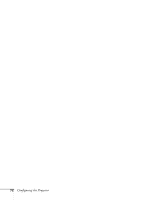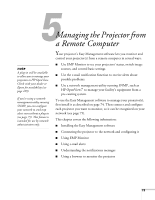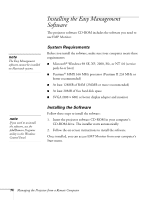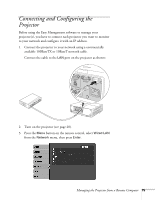Epson 6100i User's Guide - Page 70
Turning on Password Protection, Password Protect menu
 |
UPC - 010343858176
View all Epson 6100i manuals
Add to My Manuals
Save this manual to your list of manuals |
Page 70 highlights
note If you are prompted for a password, press and hold down the Num key on the remote control while you use the numeric keypad to enter the password. If you enter the password incorrectly three times in succession, the projector's operation is locked and you'll need to turn it off and disconnect the power cord, then reconnect it. If an incorrect password is entered 30 times in succession, the projector is locked and you'll need to contact Epson to unlock it. See "Where To Get Help" on page 109. Turning on Password Protection If you enable the Power On Protect setting, a screen appears requesting the password whenever the projector is turned on. If you loan the projector to someone, but you want to make sure that the they return it by a certain time, you can disable the password for a set period of time. When that time has elapsed, the password is reactivated and must be entered before the projector can be used. Make sure that you've set a password for the projector as described on page 68. Then follow the steps below: 1. Press and hold down the Freeze button until you see the Password Protect menu: note The countdown for the elapsed time begins as soon as you close the Password Protect menu. (You can check the elapsed time in this menu next to Time-elapsed.) If you want the projector to request the password every time it is turned on, set the Timer to 0H. 2. Select Power On Protect and press Enter. Then select On and press Enter. 3. Press Esc to return to the Password Protect menu. 4. If you want to disable the password temporarily, select Password Timer and press Enter. Then select On and Press Enter. 5. Press Esc to return to the Password Protect menu. 6. Select Timer and press Enter. Hold down the Num button on the remote control while you use the numeric keypad to enter the number of hours to disable the password for, then press Enter. When the period defined in the Timer setting has passed, and the password is entered correctly, the elapsed time will be reset to 0 and the countdown will start again. Remember to disable or change this setting when you need to. If you lose the remote control, you will not be able to enter the password, so keep the remote control in a safe place at all times. 70 Configuring the Projector