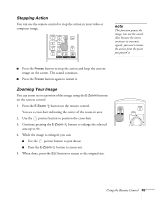Epson 6100i User's Guide - Page 47
Changing the Pointer Shape, Select the pointer you would like to use, then press
 |
UPC - 010343858176
View all Epson 6100i manuals
Add to My Manuals
Save this manual to your list of manuals |
Page 47 highlights
Changing the Pointer Shape Follow the steps below to change the pointer shape. 1. Press the Menu button on the remote control, highlight the Settings menu, and press Enter. You see this screen: 2. Highlight Pointer Shape and press Enter. 3. Select the pointer you would like to use, then press Enter to select it. 4. When you have finished selecting a pointer shape, press the Menu button to exit the menu system. Using the Remote Control 47

Using the Remote Control
47
Changing the Pointer Shape
Follow the steps below to change the pointer shape.
1.
Press the
Menu
button on the remote control, highlight the
Settings
menu, and press
Enter
.
You see this screen:
2.
Highlight
Pointer Shape
and press
Enter
.
3.
Select the pointer you would like to use, then press
Enter
to
select it.
4.
When you have finished selecting a pointer shape, press the
Menu
button to exit the menu system.