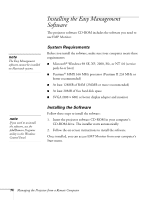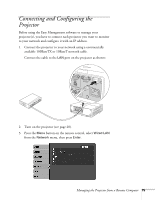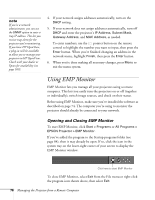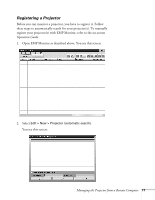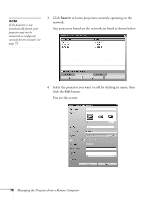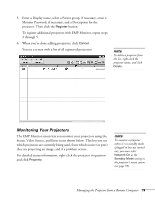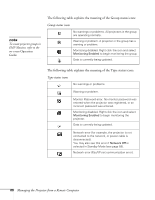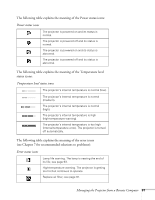Epson 6100i User's Guide - Page 79
Monitoring Your Projectors, You see a screen with a list of all registered projectors
 |
UPC - 010343858176
View all Epson 6100i manuals
Add to My Manuals
Save this manual to your list of manuals |
Page 79 highlights
5. Enter a Display name, select a Parent group, if necessary, enter a Monitor Password, if necessary, and a Description for the projector. Then click the Register button. To register additional projectors with EMP Monitor, repeat steps 2 through 5. 6. When you're done adding projectors, click Cancel. You see a screen with a list of all registered projectors: note To delete a projector from the list, right-click the projector name, and click Delete. Monitoring Your Projectors The EMP Monitor screen lets you monitor your projectors using the Status, Video Source, and Error icons shown below. This lets you see which projectors are currently being used, from which source (or port) they are projecting an image, and if a problem occurs. For detailed status information, right-click the projector in question and click Property. note To monitor a projector when it's in standby mode (plugged in but not turned on), you must select Network On as the Standby Mode setting in the projector's menu system (see page 59). Managing the Projector from a Remote Computer 79