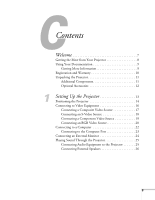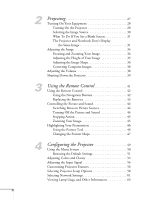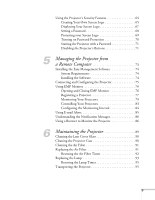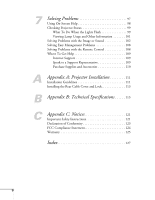Epson 6100i User's Guide - Page 8
Getting the Most from Your Projector
 |
UPC - 010343858176
View all Epson 6100i manuals
Add to My Manuals
Save this manual to your list of manuals |
Page 8 highlights
Getting the Most from Your Projector Depending on your presentation, you can take advantage of any or all of these options: ■ Connecting to a notebook or other computer If you want to connect the projector to a notebook or desktop computer, see page 22. For additional presentation control, you can connect an external monitor to view the presentation on your computer simultaneously. ■ Connecting to video sources You can connect a DVD player, VCR, HDTV, camcorder, laser disc player, digital camera, and other video sources to your projector. See page 16 for instructions. ■ Using the remote control The remote control lets you switch from computer to video sources, zoom in on part of your image, freeze or mute the presentation, and adjust many other projector features. For details, see Chapter 3. ■ Including sound in your presentation If your presentation includes sound, you can connect an optional audio cable to the projector to use the projector's built-in speaker. See page 25. 8 Welcome