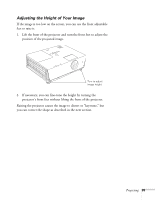Epson 6100i User's Guide - Page 36
Adjusting the Image Shape, If your image is shaped like
 |
UPC - 010343858176
View all Epson 6100i manuals
Add to My Manuals
Save this manual to your list of manuals |
Page 36 highlights
Adjusting the Image Shape In most cases, you can maintain a square or rectangular image by placing the projector directly in front of the center of the screen with the base of the lens level with the bottom of the screen. If the projector is slightly tilted (within a range of 30° up or down), you can use the Keystone keys on the projector's control panel or the projector's Keystone menu (see "Using Keystone Correction" on page 37) to correct vertical keystone distortion. Projector tilted up Corrected image Projector tilted down If your image is shaped like or , you've placed the projector off to one side of the screen at an angle. Place it directly in front of the center of the screen, facing the screen squarely. 36 Projecting

36
Projecting
Adjusting the Image Shape
In most cases, you can maintain a square or rectangular image by
placing the projector directly in front of the center of the screen with
the base of the lens level with the bottom of the screen.
If the projector is slightly tilted (within a range of 30° up or down),
you can use the
Keystone
keys on the projector’s control panel or the
projector’s Keystone menu (see “Using Keystone Correction” on
page 37) to correct vertical keystone distortion.
If your image is shaped like
or
, you’ve placed the projector off
to one side of the screen at an angle. Place it directly in front of the
center of the screen, facing the screen squarely.
Corrected image
Projector tilted up
Projector tilted down