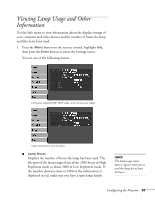Epson 6100i User's Guide - Page 58
Selecting Projector Setup Options
 |
UPC - 010343858176
View all Epson 6100i manuals
Add to My Manuals
Save this manual to your list of manuals |
Page 58 highlights
Selecting Projector Setup Options Use the Extended menu to customize the way you set up the projector. You can configure the projector for rear and/or ceiling projection, change the language for the menus and messages, set the screen background color, capture and store a custom image or logo for the startup screen, and set up the projector for network use. 1. Press the Menu button on the remote control, highlight Settings, then press the Enter button to select the Settings menu. note The Startup Screen option cannot be turned off if the User's Logo Protect feature has been turned on. See page 69. 2. Use the pointer button to highlight menu items, then press the Enter button to select from any of the following options: ■ Display Message: Lets you turn screen messages On and Off. Display Background: Sets the screen background to Black, Blue, or Logo when the projector isn't receiving a video signal. Startup Screen: Enables or disables display of the startup screen when the projector is turned on. A/V Mute: Sets the screen background to Black, Blue, or Logo when the A/V Mute button is pressed. Closed Caption: Lets you select from the following closed caption settings: Off, CC1, CC2, CC3, CC4, TEXT1, TEXT2, TEXT3, or TEXT4. 58 Configuring the Projector