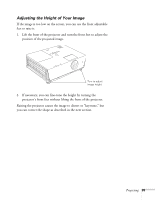Epson 6100i User's Guide - Page 38
Correcting Computer Images, Adjusting the Volume - resolution
 |
UPC - 010343858176
View all Epson 6100i manuals
Add to My Manuals
Save this manual to your list of manuals |
Page 38 highlights
note You must be projecting an image for this button to have any effect. The Auto button works only with computer images. Make sure Auto Setup is turned on to adjust the source automatically; see page 55. Correcting Computer Images If you're connected to a computer and the image doesn't look right, press the Auto button on the remote control (or the Auto/Enter button on the projector's control panel). This automatically resets the projector's tracking, sync, resolution, and position settings. If vertical stripes appear in the projected image and the Auto button doesn't correct the problem, adjust the projector's Tracking setting. See page 106 for instructions. If the image appears fuzzy or flickers and the Auto button doesn't correct the problem, adjust the projector's Sync setting. See page 106 for instructions. note You can also adjust the volume using the projector's menu system. See page 57. Adjusting the Volume You can use the buttons on the remote control or projector to increase or decrease the volume for the projector's built-in speaker or external speakers connected to the projector. Press the button to increase the volume, or the button to decrease it. 38 Projecting