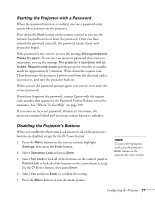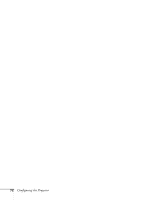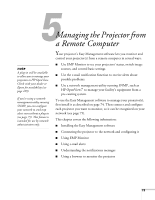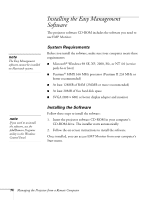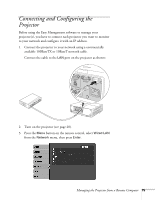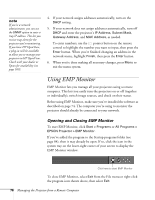Epson 6100i User's Guide - Page 71
Starting the Projector with a Password, Disabling the Projector’s Buttons
 |
UPC - 010343858176
View all Epson 6100i manuals
Add to My Manuals
Save this manual to your list of manuals |
Page 71 highlights
Starting the Projector with a Password When the password function is enabled, you see a password entry screen when you turn on the projector. Press down the Num button on the remote control as you use the numeric keypad buttons to enter the password. Once you have entered the password correctly, the password screen closes, and projection begins. If the password is not correct, you see the message Wrong password. Please try again. If you enter an incorrect password three times in succession, you see the message The projector's operation will be locked. Request code xxxxx and the projector switches to standby mode for approximately 5 minutes. Write down the request code. Then disconnect the projector's power cord from the electrical outlet, reconnect it, and turn the projector back on. When you see the password prompt again, you can try to re-enter the correct password. If you have forgotten the password, contact Epson with the request code number that appears in the Password Protect Release screen for assistance. See "Where To Get Help" on page 109. If you enter an incorrect password 30 times in succession, the projector remains locked and you must contact Epson to unlock it. Disabling the Projector's Buttons When you enable the Operation Lock function, all of the projector's buttons are disabled except for the P Power button. 1. Press the Menu button on the remote control, highlight Settings, then press the Enter button. 2. Select Operation Lock and press Enter. 3. Select Full Lock to lock all of the buttons on the control panel or Partial Lock to lock all of the buttons on the control panel except for the P Power button, then press Enter. 4. Select Yes and press Enter to confirm the setting. 5. Press the Menu button to exit the menu system. note To cancel the Operation Lock, press the projector's Enter button on the projector for seven seconds. Configuring the Projector 71