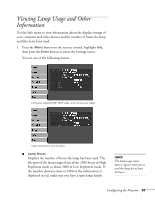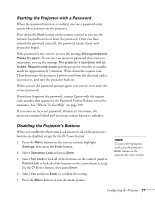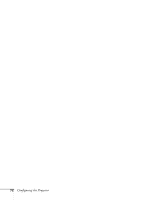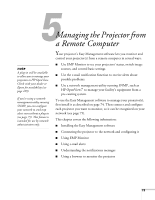Epson 6100i User's Guide - Page 68
Setting a Password, The password will be displayed
 |
UPC - 010343858176
View all Epson 6100i manuals
Add to My Manuals
Save this manual to your list of manuals |
Page 68 highlights
8. To display your screen logo when the A/V Mute button is pressed, select A/V Mute and press Enter. 9. Select Logo and press Enter. 10. When you're finished, press the Menu button on the remote control to exit the menu system. note If a password has already been set, you're prompted for a password when entering the Password Protect menu. To enter the password, see "Starting the Projector with a Password" on page 71. Setting a Password Follow the steps below to set a password for the projector. 1. Press and hold down the Freeze button on the remote control until you see the Password Protect menu: 2. Select Password and press Enter. 3. When you see the Change the password? message, select Yes and press Enter. 4. Press and hold down the Num key on the remote control while you use the numeric keypad to enter a 4-digit password. The password will be displayed as ****. After you enter the last digit, a confirmation screen appears. Enter the password again. 5. After you are finished setting the password, press the Menu button to exit to the Password Protect menu. Make a note of the password and keep it in a safe place in case you forget it. 68 Configuring the Projector