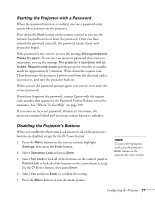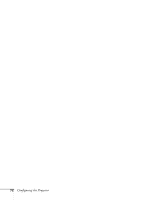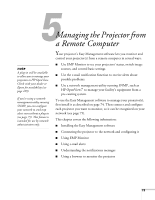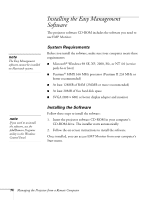Epson 6100i User's Guide - Page 69
Protecting your Screen Logo, Password Protect menu.
 |
UPC - 010343858176
View all Epson 6100i manuals
Add to My Manuals
Save this manual to your list of manuals |
Page 69 highlights
Protecting your Screen Logo When the User Logo Protect setting is set to On, none of the User's Logo features can be changed. Make sure you've set a password for the projector as described on page 68. Then follow the steps below to enable the User Logo Protection setting: 1. Press and hold down the Freeze button until you see the Password Protect menu. 2. To protect your logo from being changed or disabled, select User's Logo Protect and press Enter. 3. Select On and press Enter. 4. Press Menu to exit the Password Protect menu. If you lose the remote control, you will not be able to enter the password, so keep the remote control in a safe place at all times. note If you are prompted for a password. Press and hold down the Num key on the remote control while you use the numeric keypad to enter the password. If you enter the password incorrectly three times in succession, the projector's operation is locked and you'll need to turn it off and disconnect the power cord, then reconnect it. If an incorrect password is entered 30 times in succession, the projector is locked and you'll need to contact Epson to unlock it. See "Where To Get Help" on page 109. Configuring the Projector 69