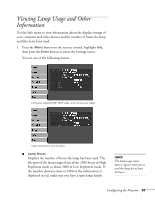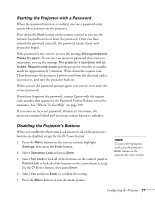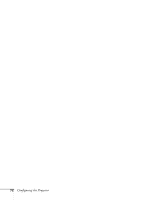Epson 6100i User's Guide - Page 67
Displaying Your Screen Logo, menu, and press
 |
UPC - 010343858176
View all Epson 6100i manuals
Add to My Manuals
Save this manual to your list of manuals |
Page 67 highlights
7. When you see this screen, select a zoom rate (display size), and press Enter. 8. When you see the message Save this image as the User's Logo?, select Yes and press Enter. Saving the logo takes a few moments. Do not use the projector or other sources (computer, video, etc.) while the logo is being saved. 9. When you see the message Completed, press Esc. note Once you've saved a User's Logo, you cannot reset the logo setting to its factory default (no logo). Displaying Your Screen Logo Follow the steps below to display your logo when there is no signal, when the projector is turned on, and when the A/V Mute button is pressed: 1. Press the Menu button on the remote control, select the Display menu, and press Enter. 2. To display your logo when the projector is not receiving a video signal, select Display Background and press Enter. 3. Select Logo and press Enter. 4. Press the Esc button on the remote control to return to the Display menu. 5. To display your logo when the projector is turned on, select Startup Screen and press Enter. 6. Select On, then press the Enter button. 7. Press the Esc button on the remote control to return to the Display menu. note If the User's Logo Protect feature has been enabled, the Display Background setting cannot be changed. You will need to turn the protect function off first. See page 69 for details. Configuring the Projector 67