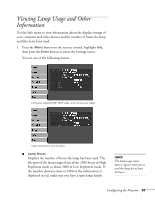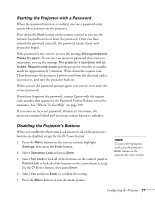Epson 6100i User's Guide - Page 66
pointer button on the remote control to select the, the image.
 |
UPC - 010343858176
View all Epson 6100i manuals
Add to My Manuals
Save this manual to your list of manuals |
Page 66 highlights
note If the User's Logo Protect function is enabled, you see a message that the logo cannot be recorded. You'll need to disable the User's Logo Protect function before you can create or change the User's Logo. See page 69. 3. Use the pointer button to highlight User's Logo, then press the Enter button. 4. When you see the message Choose this image as the User's Logo?, select Yes and press Enter. A selection box displays over the image. 5. Use the pointer button on the remote control to select the area of the image you want to use. Once you have selected the area, press Enter. 6. When you see the message Select this image?, choose Yes and press Enter. If you want to change the area selected, select No, press Enter and repeat steps 4 through 6. 66 Configuring the Projector