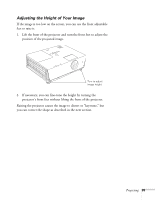Epson 6100i User's Guide - Page 33
If you're using OS 8.6 to OS 9.x, resolution as shown. Allow a few seconds
 |
UPC - 010343858176
View all Epson 6100i manuals
Add to My Manuals
Save this manual to your list of manuals |
Page 33 highlights
If you're using OS 8.6 to OS 9.x: You may need to set up your system to display on the projector screen as well as the LCD screen. Follow these steps: 1. From the Apple menu, select Control Panels, then click Monitors or Monitors and Sound. 2. Click the Arrange icon. Click here Drag one monitor icon on top of the other 3. Drag one monitor icon on top of the other. If the Arrange option isn't available, you may need to select one of the Simulscan resolution settings: 1. Click the Monitor icon. Click here Select a Simulscan resolution 2. Select a Simulscan resolution as shown. (Allow a few seconds for the projector to sync up after making the selection.) Projecting 33

Projecting
33
If you’re using OS 8.6 to OS 9.x:
You may need to set up your system to display on the projector screen
as well as the LCD screen. Follow these steps:
1.
From the Apple menu, select
Control Panels
, then click
Monitors
or
Monitors and Sound.
2.
Click the
Arrange
icon.
3.
Drag one monitor icon on top of the other.
If the Arrange option isn’t available, you may need to select one of the
Simulscan resolution settings:
1.
Click the
Monitor
icon.
2.
Select a
Simulscan
resolution as shown. (Allow a few seconds for
the projector to sync up after making the selection.)
Click here
Drag one monitor
icon on top of
the other
Select a
Simulscan
resolution
Click here