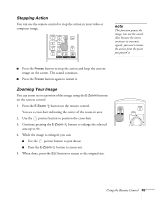Epson 6100i User's Guide - Page 45
Stopping Action, Zooming Your Image, Continue pressing
 |
UPC - 010343858176
View all Epson 6100i manuals
Add to My Manuals
Save this manual to your list of manuals |
Page 45 highlights
Stopping Action You can use the remote control to stop the action in your video or computer image. note This function pauses the image, but not the sound. Also, because the source continues to transmit signals, you won't resume the action from the point you paused it. ■ Press the Freeze button to stop the action and keep the current image on the screen. The sound continues. ■ Press the Freeze button again to restart it. Zooming Your Image You can zoom in on a portion of the image using the E-Zoom buttons on the remote control. 1. Press the E-Zoom button on the remote control. You see a cross-hair indicating the center of the zoom-in area. 2. Use the pointer button to position the cross-hair. 3. Continue pressing the E-Zoom button to enlarge the selected area up to 4×. 4. While the image is enlarged, you can: ■ Use the pointer button to pan about. ■ Press the E-Zoom button to zoom out. 5. When done, press the ESC button to return to the original size. Using the Remote Control 45