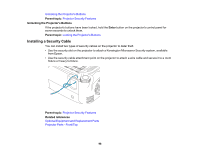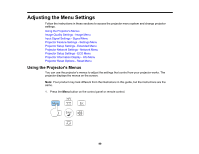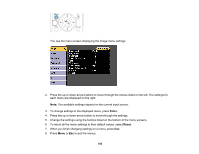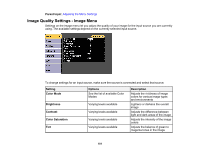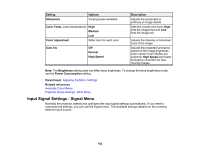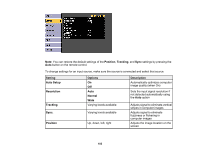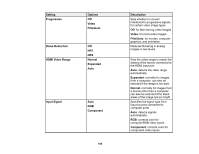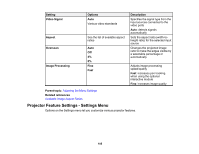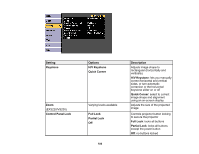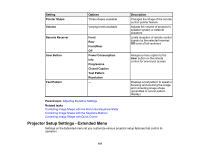Epson EX3220 User Manual - Page 103
Position, Tracking, Setting, Options, Description, Auto Setup, Resolution, Normal, Sync.
 |
View all Epson EX3220 manuals
Add to My Manuals
Save this manual to your list of manuals |
Page 103 highlights
Note: You can restore the default settings of the Position, Tracking, and Sync settings by pressing the Auto button on the remote control. To change settings for an input source, make sure the source is connected and select that source. Setting Auto Setup Resolution Tracking Sync. Position Options On Off Auto Normal Wide Varying levels available Varying levels available Up, down, left, right Description Automatically optimizes computer image quality (when On) Sets the input signal resolution if not detected automatically using the Auto option Adjusts signal to eliminate vertical stripes in computer images Adjusts signal to eliminate fuzziness or flickering in computer images Adjusts the image location on the screen 103

Note:
You can restore the default settings of the
Position
,
Tracking
, and
Sync
settings by pressing the
Auto
button on the remote control.
To change settings for an input source, make sure the source is connected and select that source.
Setting
Options
Description
Auto Setup
On
Automatically optimizes computer
image quality (when On)
Off
Resolution
Auto
Sets the input signal resolution if
not detected automatically using
Normal
the
Auto
option
Wide
Tracking
Varying levels available
Adjusts signal to eliminate vertical
stripes in computer images
Sync.
Varying levels available
Adjusts signal to eliminate
fuzziness or flickering in
computer images
Position
Up, down, left, right
Adjusts the image location on the
screen
103