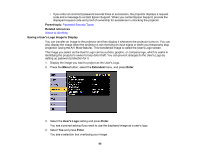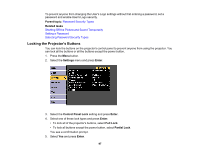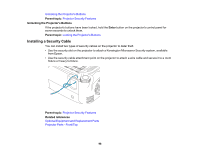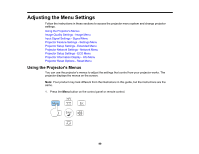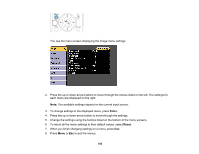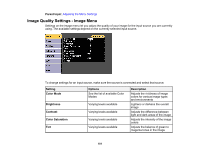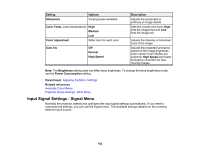Epson EX3220 User Manual - Page 97
Locking the Projector's Buttons, Parent topic, Related tasks, Settings, Enter, Control Panel Lock
 |
View all Epson EX3220 manuals
Add to My Manuals
Save this manual to your list of manuals |
Page 97 highlights
To prevent anyone from changing the User's Logo settings without first entering a password, set a password and enable User's Logo security. Parent topic: Password Security Types Related tasks Shutting Off the Picture and Sound Temporarily Setting a Password Selecting Password Security Types Locking the Projector's Buttons You can lock the buttons on the projector's control panel to prevent anyone from using the projector. You can lock all the buttons or all the buttons except the power button. 1. Press the Menu button. 2. Select the Settings menu and press Enter. 3. Select the Control Panel Lock setting and press Enter. 4. Select one of these lock types and press Enter: • To lock all of the projector's buttons, select Full Lock. • To lock all buttons except the power button, select Partial Lock. You see a confirmation prompt. 5. Select Yes and press Enter. 97