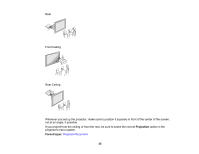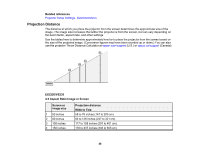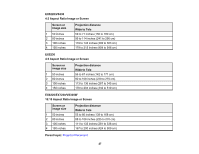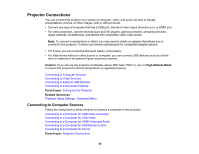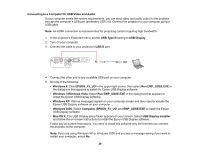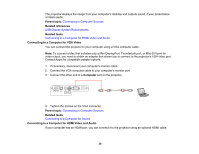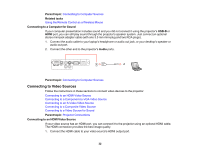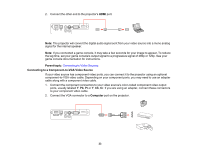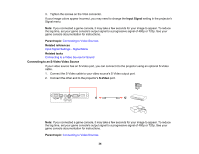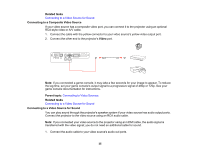Epson EX3220 User Manual - Page 30
Connecting to a Computer for VGA Video, USB Display System Requirements
 |
View all Epson EX3220 manuals
Add to My Manuals
Save this manual to your list of manuals |
Page 30 highlights
The projector displays the image from your computer's desktop and outputs sound, if your presentation contains audio. Parent topic: Connecting to Computer Sources Related references USB Display System Requirements Related tasks Connecting to a Computer for HDMI Video and Audio Connecting to a Computer for VGA Video You can connect the projector to your computer using a VGA computer cable. Note: To connect a Mac that includes only a Mini DisplayPort, Thunderbolt port, or Mini-DVI port for video output, you need to obtain an adapter that allows you to connect to the projector's VGA video port. Contact Apple for compatible adapter options. 1. If necessary, disconnect your computer's monitor cable. 2. Connect the VGA computer cable to your computer's monitor port. 3. Connect the other end to a Computer port on the projector. 4. Tighten the screws on the VGA connector. Parent topic: Connecting to Computer Sources Related tasks Connecting to a Computer for Sound Connecting to a Computer for HDMI Video and Audio If your computer has an HDMI port, you can connect it to the projector using an optional HDMI cable. 30