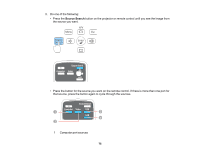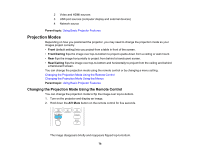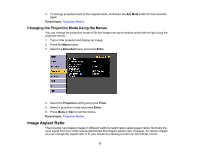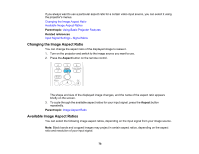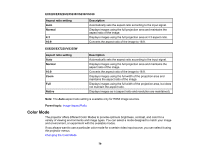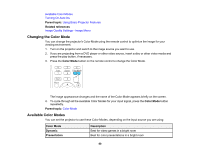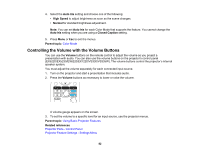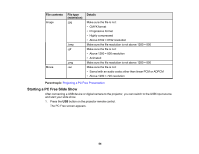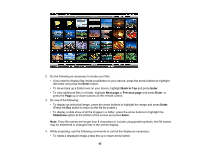Epson EX3220 User Manual - Page 80
Changing the Color Mode, Available Color Modes, Parent topic, Related references, Color Mode
 |
View all Epson EX3220 manuals
Add to My Manuals
Save this manual to your list of manuals |
Page 80 highlights
Available Color Modes Turning On Auto Iris Parent topic: Using Basic Projector Features Related references Image Quality Settings - Image Menu Changing the Color Mode You can change the projector's Color Mode using the remote control to optimize the image for your viewing environment. 1. Turn on the projector and switch to the image source you want to use. 2. If you are projecting from a DVD player or other video source, insert a disc or other video media and press the play button, if necessary. 3. Press the Color Mode button on the remote control to change the Color Mode. The image appearance changes and the name of the Color Mode appears briefly on the screen. 4. To cycle through all the available Color Modes for your input signal, press the Color Mode button repeatedly. Parent topic: Color Mode Available Color Modes You can set the projector to use these Color Modes, depending on the input source you are using: Color Mode Dynamic Presentation Description Best for video games in a bright room Best for color presentations in a bright room 80