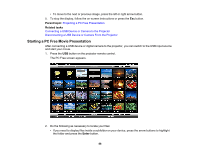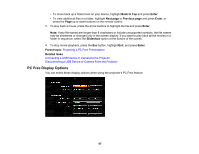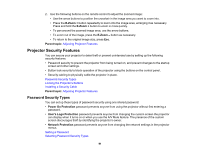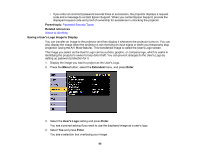Epson EX3220 User Manual - Page 91
Projector Security Features, Password Security Types
 |
View all Epson EX3220 manuals
Add to My Manuals
Save this manual to your list of manuals |
Page 91 highlights
2. Use the following buttons on the remote control to adjust the zoomed image: • Use the arrow buttons to position the crosshair in the image area you want to zoom into. • Press the E-Zoom + button repeatedly to zoom into the image area, enlarging it as necessary. Press and hold the E-Zoom + button to zoom in more quickly. • To pan around the zoomed image area, use the arrow buttons. • To zoom out of the image, press the E-Zoom - button as necessary. • To return to the original image size, press Esc. Parent topic: Adjusting Projector Features Projector Security Features You can secure your projector to deter theft or prevent unintended use by setting up the following security features: • Password security to prevent the projector from being turned on, and prevent changes to the startup screen and other settings. • Button lock security to block operation of the projector using the buttons on the control panel. • Security cabling to physically cable the projector in place. Password Security Types Locking the Projector's Buttons Installing a Security Cable Parent topic: Adjusting Projector Features Password Security Types You can set up these types of password security using one shared password: • Power On Protection password prevents anyone from using the projector without first entering a password. • User's Logo Protection password prevents anyone from changing the custom screen the projector can display when it turns on or when you use the A/V Mute feature. The presence of the custom screen discourages theft by identifying the projector's owner. • Network Protection password prevents anyone from changing the network settings in the projector menus. Setting a Password Selecting Password Security Types 91