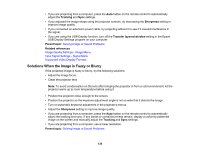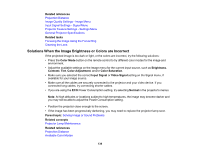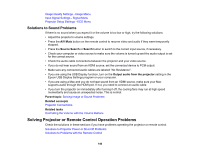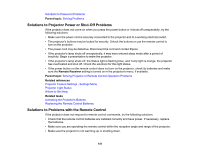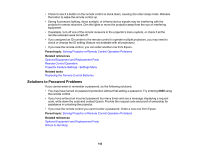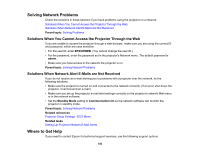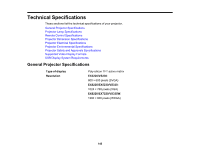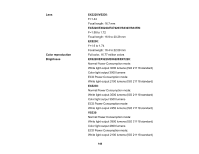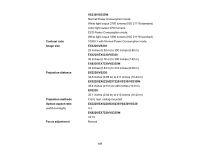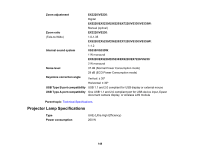Epson EX3220 User Manual - Page 143
Solving Network Problems, Solutions When You Cannot Access the Projector Through the Web
 |
View all Epson EX3220 manuals
Add to My Manuals
Save this manual to your list of manuals |
Page 143 highlights
Solving Network Problems Check the solutions in these sections if you have problems using the projector on a network. Solutions When You Cannot Access the Projector Through the Web Solutions When Network Alert E-Mails are Not Received Parent topic: Solving Problems Solutions When You Cannot Access the Projector Through the Web If you are unable to access the projector through a web browser, make sure you are using the correct ID and password, which are case sensitive. • For the user ID, enter EPSONWEB. (You cannot change the user ID.) • For the password, enter the password set in the projector's Network menu. The default password is admin. • Make sure you have access to the network the projector is on. Parent topic: Solving Network Problems Solutions When Network Alert E-Mails are Not Received If you do not receive an e-mail alerting you to problems with a projector over the network, try the following solutions: • Make sure the projector is turned on and connected to the network correctly. (If an error shut down the projector, it cannot send an e-mail.) • Make sure you set up the projector e-mail alert settings correctly on the projector's network Mail menu or in the network software. • Set the Standby Mode setting to Communication On so the network software can monitor the projector in standby mode. Parent topic: Solving Network Problems Related references Projector Setup Settings - ECO Menu Related tasks Setting Up Projector Network E-Mail Alerts Where to Get Help If you need to contact Epson for technical support services, use the following support options. 143