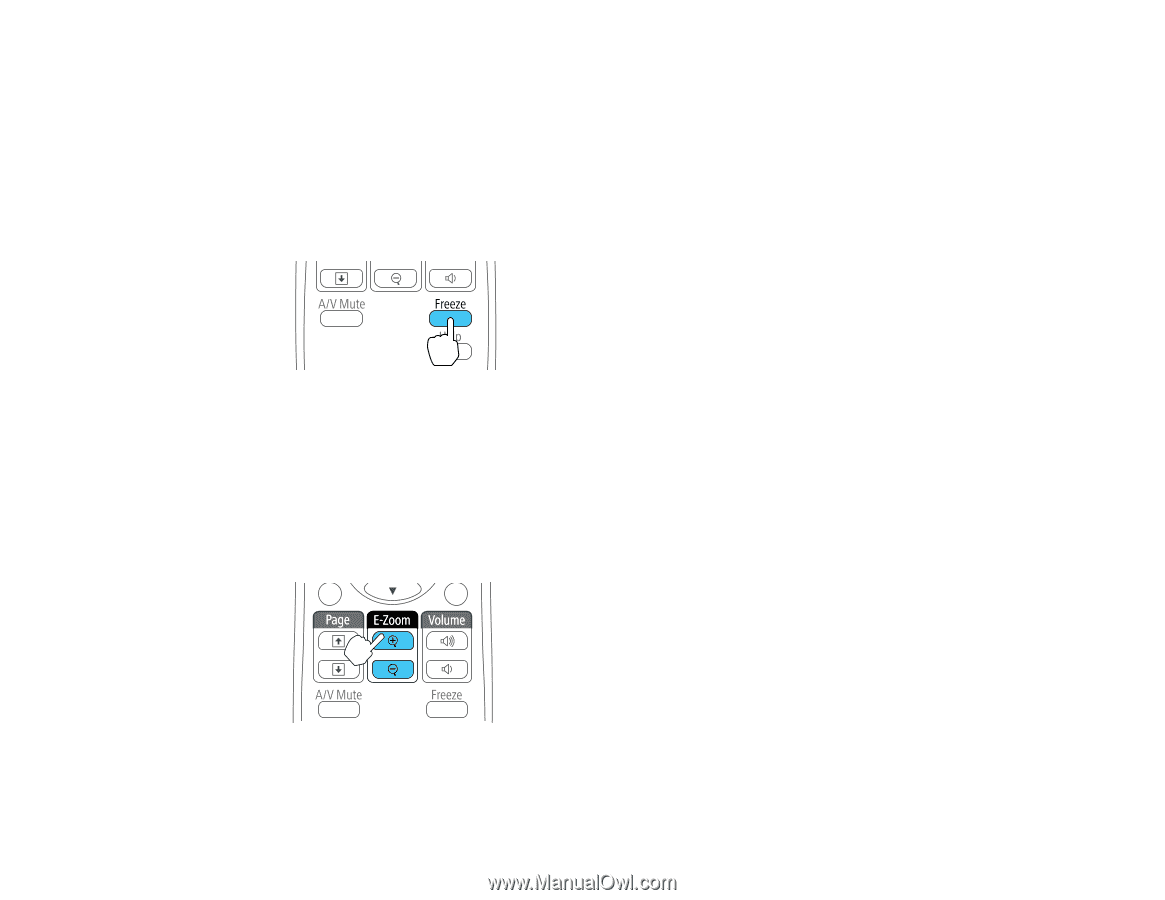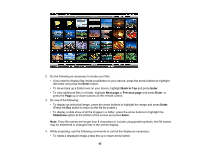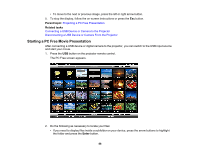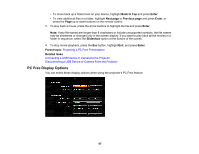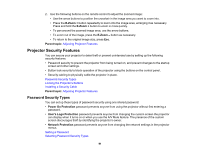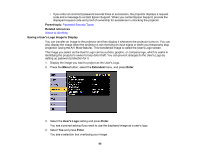Epson EX3220 User Manual - Page 90
Stopping Video Action Temporarily, Zooming Into and Out of Images, Related tasks, Freeze, Parent topic
 |
View all Epson EX3220 manuals
Add to My Manuals
Save this manual to your list of manuals |
Page 90 highlights
Related tasks Saving a User's Logo Image to Display Stopping Video Action Temporarily You can temporarily stop the action in a video or computer presentation and keep the current image on the screen. Any sound or video action continues to run, however, so you cannot resume projection at the point that you stopped it. 1. Press the Freeze button on the remote control to stop the video action. 2. To restart the video action in progress, press Freeze again. Parent topic: Adjusting Projector Features Zooming Into and Out of Images You can draw attention to parts of a presentation by zooming into a portion of the image and enlarging it on the screen. 1. Press the E-Zoom + button on the remote control. You see a crosshair on the screen indicating the center of the zoom area. 90