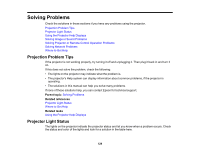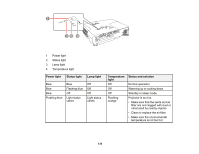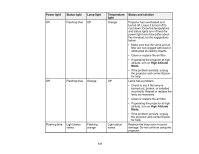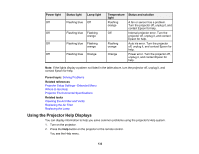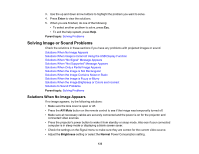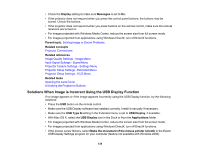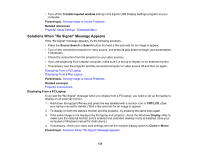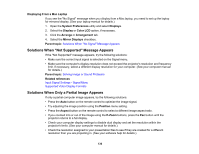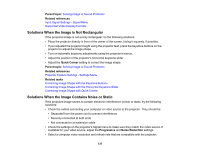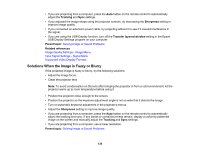Epson EX3220 User Manual - Page 133
Solving Image or Sound Problems, Solutions When No Image Appears
 |
View all Epson EX3220 manuals
Add to My Manuals
Save this manual to your list of manuals |
Page 133 highlights
3. Use the up and down arrow buttons to highlight the problem you want to solve. 4. Press Enter to view the solutions. 5. When you are finished, do one of the following: • To select another problem to solve, press Esc. • To exit the help system, press Help. Parent topic: Solving Problems Solving Image or Sound Problems Check the solutions in these sections if you have any problems with projected images or sound. Solutions When No Image Appears Solutions When Image is Incorrect Using the USB Display Function Solutions When "No Signal" Message Appears Solutions When "Not Supported" Message Appears Solutions When Only a Partial Image Appears Solutions When the Image is Not Rectangular Solutions When the Image Contains Noise or Static Solutions When the Image is Fuzzy or Blurry Solutions When the Image Brightness or Colors are Incorrect Solutions to Sound Problems Parent topic: Solving Problems Solutions When No Image Appears If no image appears, try the following solutions: • Make sure the lens cover is open or off. • Press the A/V Mute button on the remote control to see if the image was temporarily turned off. • Make sure all necessary cables are securely connected and the power is on for the projector and connected video sources. • Press the projector's power button to wake it from standby or sleep mode. Also see if your connected computer is in sleep mode or displaying a blank screen saver. • Check the settings on the Signal menu to make sure they are correct for the current video source. • Adjust the Brightness setting or select the Normal Power Consumption setting. 133