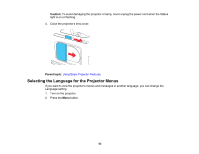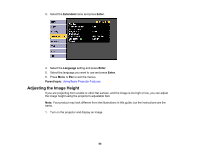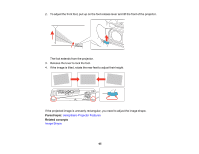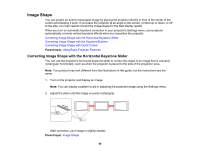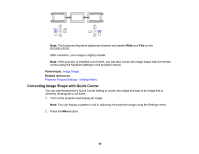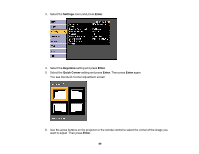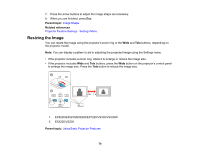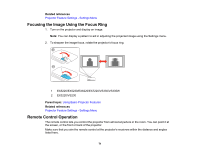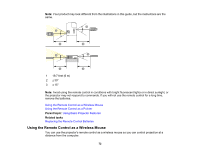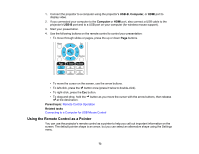Epson EX3220 User Manual - Page 68
Correcting Image Shape with Quick Corner, Parent topic, Related references
 |
View all Epson EX3220 manuals
Add to My Manuals
Save this manual to your list of manuals |
Page 68 highlights
Note: The horizontal keystone adjustment buttons are labeled Wide and Tele on the EX3220/VS230. After correction, your image is slightly smaller. Note: If the projector is installed out of reach, you can also correct the image shape with the remote control using the Keystone settings in the projector menus. Parent topic: Image Shape Related references Projector Feature Settings - Settings Menu Correcting Image Shape with Quick Corner You can use the projector's Quick Corner setting to correct the shape and size of an image that is unevenly rectangular on all sides. 1. Turn on the projector and display an image. Note: You can display a pattern to aid in adjusting the projected image using the Settings menu. 2. Press the Menu button. 68

Note:
The horizontal keystone adjustment buttons are labeled
Wide
and
Tele
on the
EX3220/VS230.
After correction, your image is slightly smaller.
Note:
If the projector is installed out of reach, you can also correct the image shape with the remote
control using the Keystone settings in the projector menus.
Parent topic:
Image Shape
Related references
Projector Feature Settings - Settings Menu
Correcting Image Shape with Quick Corner
You can use the projector's Quick Corner setting to correct the shape and size of an image that is
unevenly rectangular on all sides.
1.
Turn on the projector and display an image.
Note:
You can display a pattern to aid in adjusting the projected image using the Settings menu.
2.
Press the
Menu
button.
68