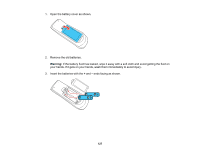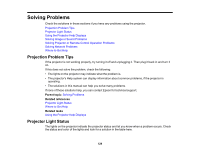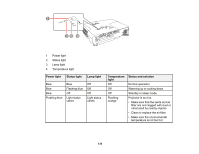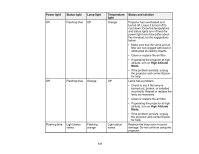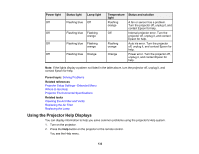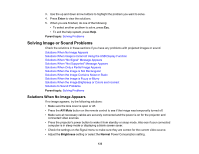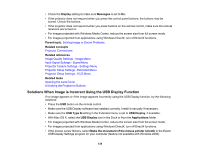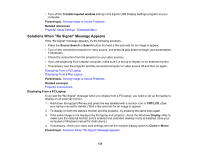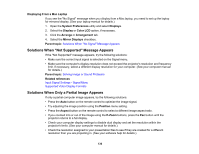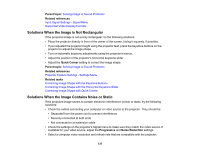Epson EX3220 User Manual - Page 132
Using the Projector Help Displays, Power light, Status light, Lamp light, Temperature
 |
View all Epson EX3220 manuals
Add to My Manuals
Save this manual to your list of manuals |
Page 132 highlights
Power light Status light Lamp light Off Flashing blue Off Off Flashing blue Flashing orange Off Flashing blue Flashing orange Off Flashing blue Orange Temperature light Flashing orange Off Flashing orange Orange Status and solution A fan or sensor has a problem. Turn the projector off, unplug it, and contact Epson for help. Internal projector error. Turn the projector off, unplug it, and contact Epson for help. Auto iris error. Turn the projector off, unplug it, and contact Epson for help. Power error. Turn the projector off, unplug it, and contact Epson for help. Note: If the lights display a pattern not listed in the table above, turn the projector off, unplug it, and contact Epson for help. Parent topic: Solving Problems Related references Projector Setup Settings - Extended Menu Where to Get Help Projector Environmental Specifications Related tasks Cleaning the Air Filter and Vents Replacing the Air Filter Replacing the Lamp Using the Projector Help Displays You can display information to help you solve common problems using the projector's Help system. 1. Turn on the projector. 2. Press the Help button on the projector or the remote control. You see the Help menu. 132