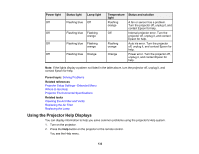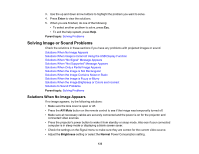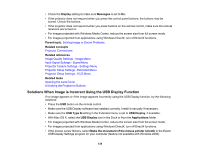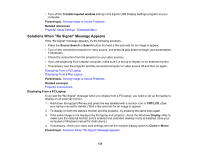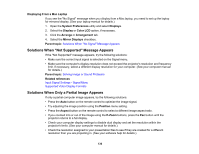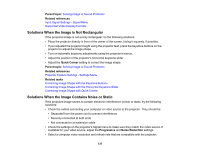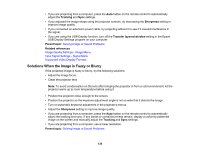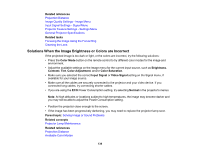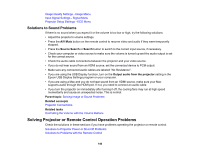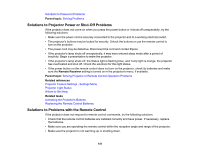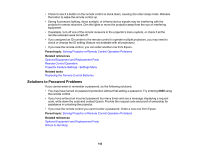Epson EX3220 User Manual - Page 137
Solutions When the Image is Not Rectangular, Solutions When the Image Contains Noise or Static
 |
View all Epson EX3220 manuals
Add to My Manuals
Save this manual to your list of manuals |
Page 137 highlights
Parent topic: Solving Image or Sound Problems Related references Input Signal Settings - Signal Menu Supported Video Display Formats Solutions When the Image is Not Rectangular If the projected image is not evenly rectangular, try the following solutions: • Place the projector directly in front of the center of the screen, facing it squarely, if possible. • If you adjusted the projector height using the projector feet, press the keystone buttons on the projector to adjust the image shape. • Turn on automatic keystone adjustments using the projector's menus. • Adjust the position of the projector's horizontal keystone slider. • Adjust the Quick Corner setting to correct the image shape. Parent topic: Solving Image or Sound Problems Related references Projector Feature Settings - Settings Menu Related tasks Correcting Image Shape with the Keystone Buttons Correcting Image Shape with the Horizontal Keystone Slider Correcting Image Shape with Quick Corner Solutions When the Image Contains Noise or Static If the projected image seems to contain electronic interference (noise) or static, try the following solutions: • Check the cables connecting your computer or video source to the projector. They should be: • Separated from the power cord to prevent interference • Securely connected at both ends • Not connected to an extension cable • Check the settings on the projector's Signal menu to make sure they match the video source. If available for your video source, adjust the Progressive and Noise Reduction settings. • Select a computer video resolution and refresh rate that are compatible with the projector. 137