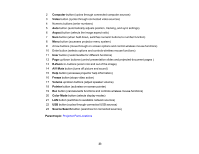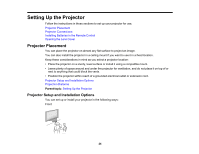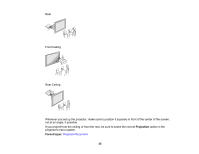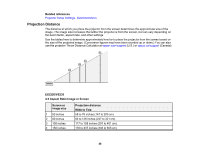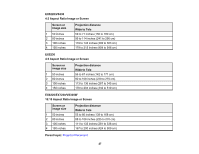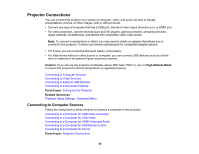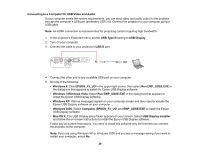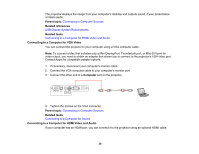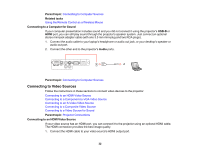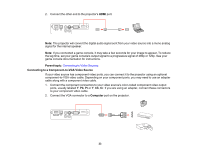Epson EX3220 User Manual - Page 28
Projector Connections, Connecting to Computer Sources, Caution, High Altitude Mode, Parent topic
 |
View all Epson EX3220 manuals
Add to My Manuals
Save this manual to your list of manuals |
Page 28 highlights
Projector Connections You can connect the projector to a variety of computer, video, and audio sources to display presentations, movies, or other images, with or without sound. • Connect any type of computer that has a USB port, standard video output (monitor) port, or HDMI port. • For video projection, connect devices such as DVD players, gaming consoles, streaming devices, digital cameras, smartphones, and tablets with compatible video output ports. Note: To connect a smartphone or tablet, you may need to obtain an adapter that allows you to connect to the projector. Contact your device manufacturer for compatible adapter options. • For sound, you can connect audio input cables, if necessary. • For slide shows without a video source or computer, you can connect USB devices (such as a flash drive or camera) or an optional Epson document camera. Caution: If you will use the projector at altitudes above 4921 feet (1500 m), turn on High Altitude Mode to ensure the projector's internal temperature is regulated properly. Connecting to Computer Sources Connecting to Video Sources Connecting to External USB Devices Connecting to a Document Camera Parent topic: Setting Up the Projector Related references Projector Setup Settings - Extended Menu Connecting to Computer Sources Follow the instructions in these sections to connect a computer to the projector. Connecting to a Computer for USB Video and Audio Connecting to a Computer for VGA Video Connecting to a Computer for HDMI Video and Audio Connecting to a Computer for USB Mouse Control Connecting to a Computer for Sound Parent topic: Projector Connections 28