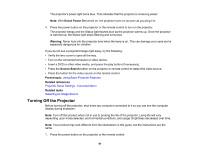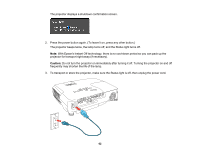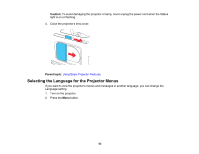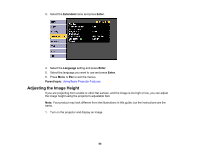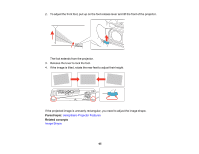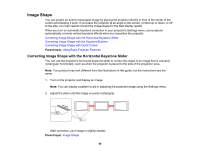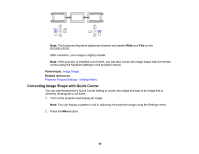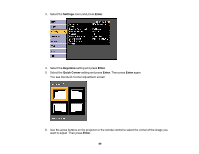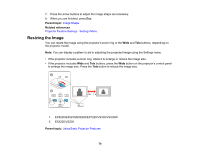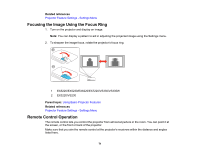Epson EX3220 User Manual - Page 66
Image Shape, Correcting Image Shape with the Horizontal Keystone Slider
 |
View all Epson EX3220 manuals
Add to My Manuals
Save this manual to your list of manuals |
Page 66 highlights
Image Shape You can project an evenly rectangular image by placing the projector directly in front of the center of the screen and keeping it level. If you place the projector at an angle to the screen, or tilted up or down, or off to the side, you may need to correct the image shape for the best display quality. When you turn on automatic keystone correction in your projector's Settings menu, your projector automatically corrects vertical keystone effects when you reposition the projector. Correcting Image Shape with the Horizontal Keystone Slider Correcting Image Shape with the Keystone Buttons Correcting Image Shape with Quick Corner Parent topic: Using Basic Projector Features Correcting Image Shape with the Horizontal Keystone Slider You can use the projector's horizontal keystone slider to correct the shape of an image that is unevenly rectangular horizontally, such as when the projector is placed to the side of the projection area. Note: Your product may look different from the illustrations in this guide, but the instructions are the same. 1. Turn on the projector and display an image. Note: You can display a pattern to aid in adjusting the projected image using the Settings menu. 2. Adjust the slider until the image is evenly rectangular. After correction, your image is slightly smaller. Parent topic: Image Shape 66