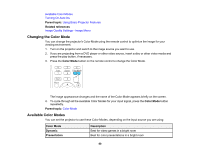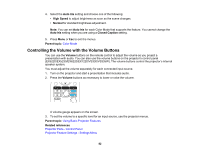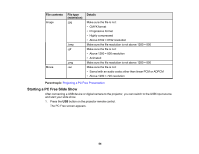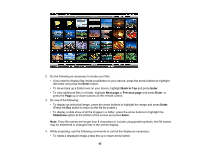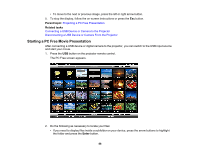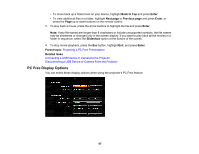Epson EX3220 User Manual - Page 85
Enter, Back to Top, Next Previous Slideshow, option at the bottom of the screen and press
 |
View all Epson EX3220 manuals
Add to My Manuals
Save this manual to your list of manuals |
Page 85 highlights
2. Do the following as necessary to locate your files: • If you need to display files inside a subfolder on your device, press the arrow buttons to highlight the folder and press the Enter button. • To move back up a folder level on your device, highlight Back to Top and press Enter. • To view additional files in a folder, highlight Next page or Previous page and press Enter, or press the Page up or down buttons on the remote control. 3. Do one of the following: • To display an individual image, press the arrow buttons to highlight the image and press Enter. (Press the Esc button to return to the file list screen.) • To display a slide show of all the images in a folder, press the arrow buttons to highlight the Slideshow option at the bottom of the screen and press Enter. Note: If any file names are longer than 8 characters or include unsupported symbols, the file names may be shortened or changed only in the screen display. 4. While projecting, use the following commands to control the display as necessary: • To rotate a displayed image, press the up or down arrow button. 85