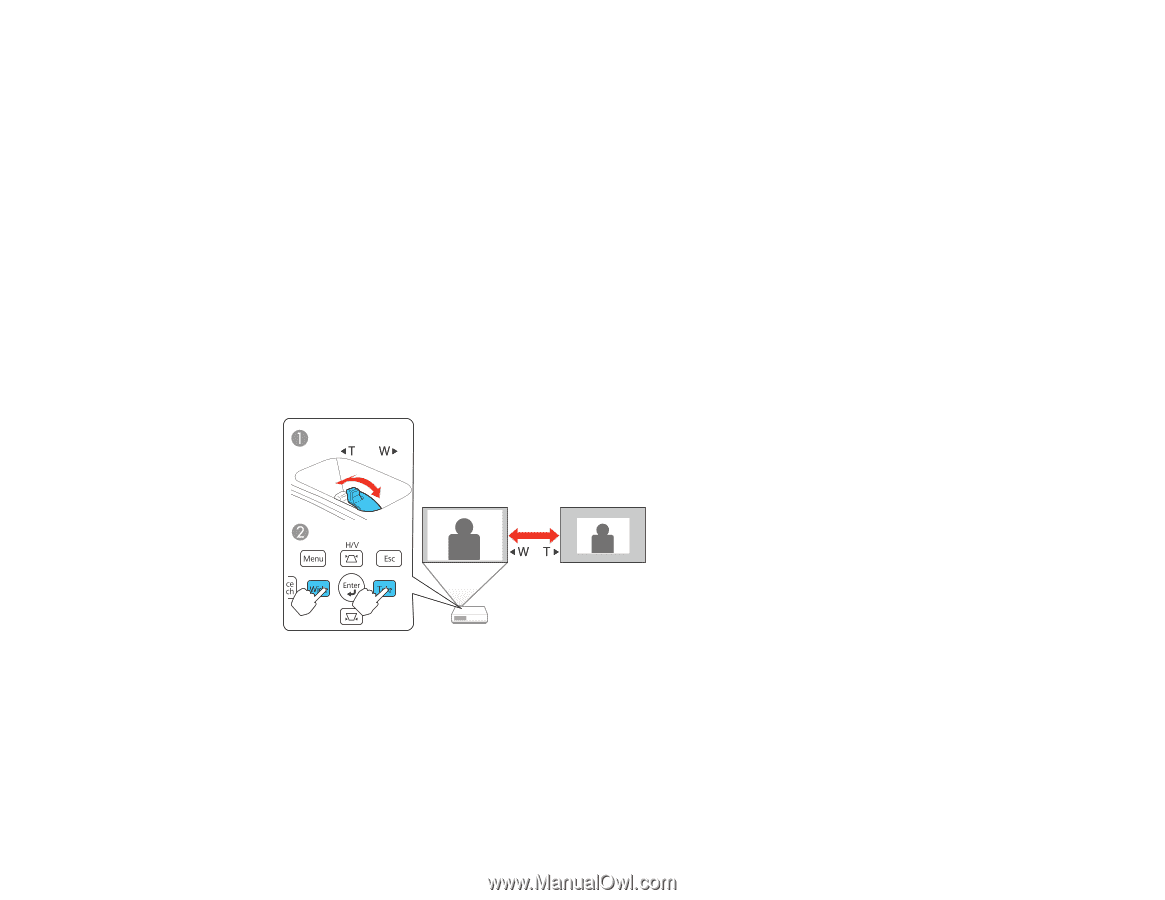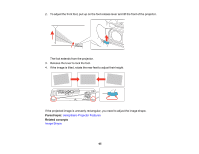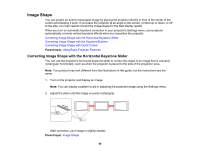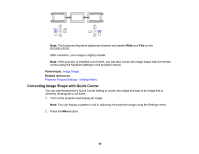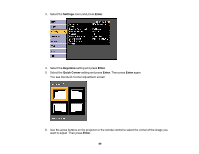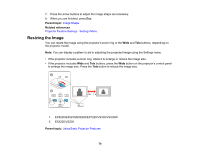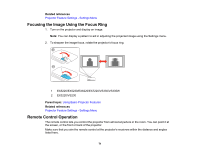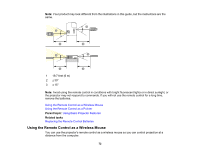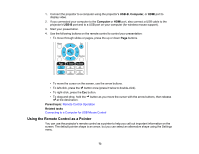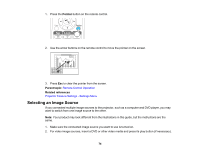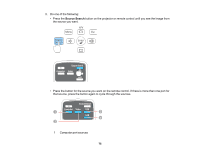Epson EX3220 User Manual - Page 70
Resizing the Image, Image Shape, Projector Feature Settings - Settings Menu
 |
View all Epson EX3220 manuals
Add to My Manuals
Save this manual to your list of manuals |
Page 70 highlights
7. Press the arrow buttons to adjust the image shape as necessary. 8. When you are finished, press Esc. Parent topic: Image Shape Related references Projector Feature Settings - Settings Menu Resizing the Image You can resize the image using the projector's zoom ring or the Wide and Tele buttons, depending on the projector model. Note: You can display a pattern to aid in adjusting the projected image using the Settings menu. • If the projector includes a zoom ring, rotate it to enlarge or reduce the image size. • If the projector includes Wide and Tele buttons, press the Wide button on the projector's control panel to enlarge the image size. Press the Tele button to reduce the image size. 1 EX5220/EX5230/EX6220/EX7220/VS330/VS335W 2 EX3220/VS230 Parent topic: Using Basic Projector Features 70