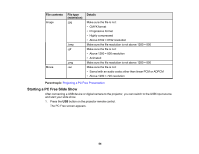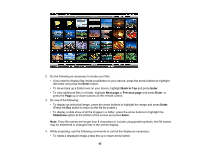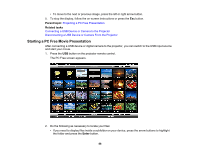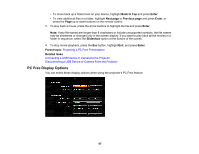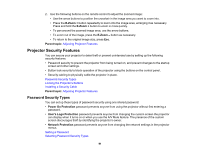Epson EX3220 User Manual - Page 89
Adjusting Projector Features, Shutting Off the Picture and Sound Temporarily, A/V Mute, Parent topic
 |
View all Epson EX3220 manuals
Add to My Manuals
Save this manual to your list of manuals |
Page 89 highlights
Adjusting Projector Features Follow the instructions in these sections to use your projector's feature adjustments. Shutting Off the Picture and Sound Temporarily Stopping Video Action Temporarily Zooming Into and Out of Images Projector Security Features Shutting Off the Picture and Sound Temporarily You can temporarily turn off the projected picture and sound if you want to redirect your audience's attention during a presentation. Any sound or video action continues to run, however, so you cannot resume projection at the point that you stopped it. If you want to display an image such as a company logo or picture when the presentation is stopped, you can set up this feature using the projector's menus. Note: If the picture and sound are off for more than 30 minutes, the power is automatically turned off. You can adjust this setting using the projector's menu system. 1. Press the A/V Mute button on the remote control to temporarily stop projection and mute any sound. 2. To turn the picture and sound back on, press A/V Mute again. Note: You can also stop projection using the A/V Mute slide lever on the projector. Parent topic: Adjusting Projector Features Related references Projector Setup Settings - ECO Menu 89