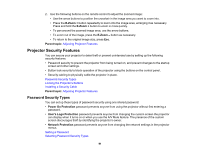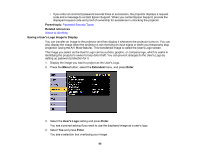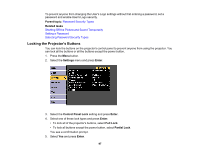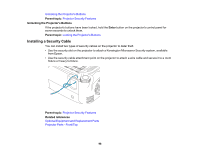Epson EX3220 User Manual - Page 93
Selecting Password Security Types, Password Security Types
 |
View all Epson EX3220 manuals
Add to My Manuals
Save this manual to your list of manuals |
Page 93 highlights
5. Enter the password again. You see the message "Password accepted." 6. Press Esc to return to the menu. 7. Make a note of the password and keep it in a safe place in case you forget it. Parent topic: Password Security Types Selecting Password Security Types After setting a password, you see this menu, allowing you to select the password security types you want to use. If you do not see this menu, hold down the Freeze button on the remote control for five seconds until the menu appears. 1. To prevent unauthorized use of the projector, select Power On Protection, press Enter, select On, press Enter again, and press Esc. 2. To prevent changes to the User's Logo screen or related display settings, select User's Logo Protection, press Enter, select On, press Enter again, and press Esc. 3. To prevent changes to network settings, select Network Protection, press Enter, select On, press Enter again, and press Esc. Note: Be sure to keep the remote control in a safe place; if you lose it, you will not be able to enter the password required to use the projector. Parent topic: Password Security Types 93