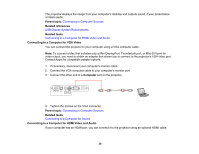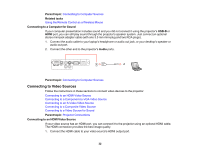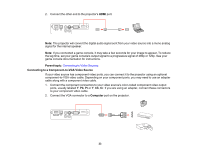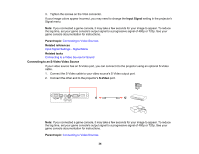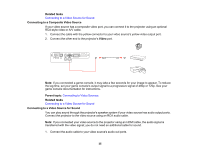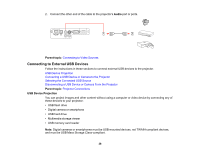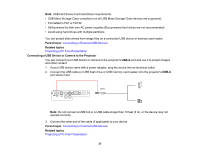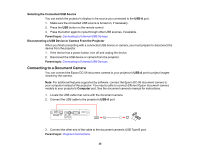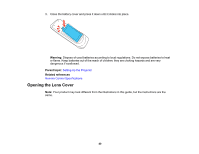Epson EX3220 User Manual - Page 35
Connecting to a Composite Video Source, Connecting to a Video Source for Sound
 |
View all Epson EX3220 manuals
Add to My Manuals
Save this manual to your list of manuals |
Page 35 highlights
Related tasks Connecting to a Video Source for Sound Connecting to a Composite Video Source If your video source has a composite video port, you can connect it to the projector using an optional RCA-style video or A/V cable. 1. Connect the cable with the yellow connector to your video source's yellow video output port. 2. Connect the other end to the projector's Video port. Note: If you connected a game console, it may take a few seconds for your image to appear. To reduce the lag time, set your game console's output signal to a progressive signal of 480p or 720p. See your game console documentation for instructions. Parent topic: Connecting to Video Sources Related tasks Connecting to a Video Source for Sound Connecting to a Video Source for Sound You can play sound through the projector's speaker system if your video source has audio output ports. Connect the projector to the video source using an RCA audio cable. Note: If you connected your video source to the projector using an HDMI cable, the audio signal is transferred with the video signal; you do not need an additional cable for sound. 1. Connect the audio cable to your video source's audio-out ports. 35