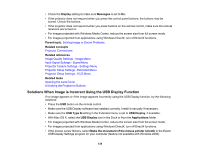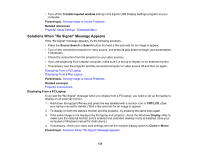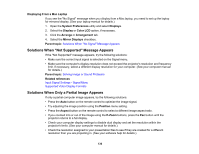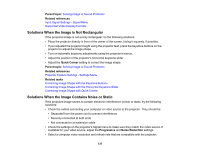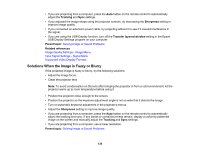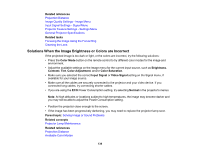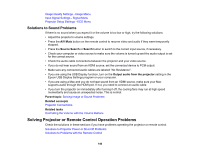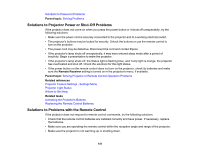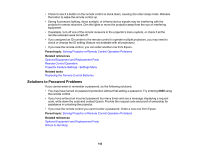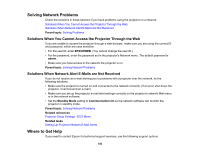Epson EX3220 User Manual - Page 139
Solutions When the Image Brightness or Colors are Incorrect, Color Saturation
 |
View all Epson EX3220 manuals
Add to My Manuals
Save this manual to your list of manuals |
Page 139 highlights
Related references Projection Distance Image Quality Settings - Image Menu Input Signal Settings - Signal Menu Projector Feature Settings - Settings Menu General Projector Specifications Related tasks Focusing the Image Using the Focus Ring Cleaning the Lens Solutions When the Image Brightness or Colors are Incorrect If the projected image is too dark or light, or the colors are incorrect, try the following solutions: • Press the Color Mode button on the remote control to try different color modes for the image and environment. • Adjust the available settings on the Image menu for the current input source, such as Brightness, Contrast, Tint, Color Adjustment, and/or Color Saturation. • Make sure you selected the correct Input Signal or Video Signal setting on the Signal menu, if available for your image source. • Make sure all the cables are securely connected to the projector and your video device. If you connected long cables, try connecting shorter cables. • If you are using the ECO Power Consumption setting, try selecting Normal in the projector's menus. Note: At high altitudes or locations subject to high temperatures, the image may become darker and you may not be able to adjust the Power Consumption setting. • Position the projector close enough to the screen. • If the image has been progressively darkening, you may need to replace the projector lamp soon. Parent topic: Solving Image or Sound Problems Related concepts Projector Lamp Maintenance Related references Projection Distance Available Color Modes 139