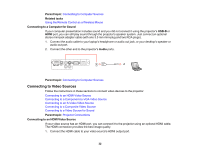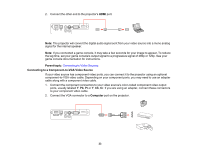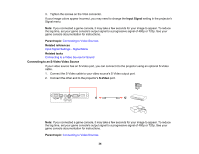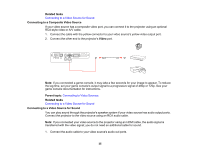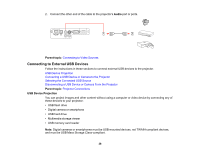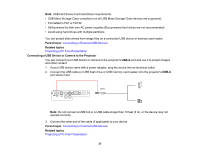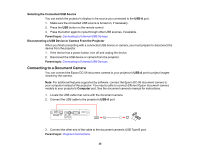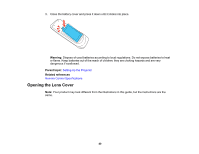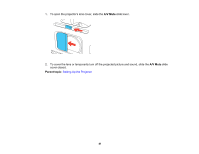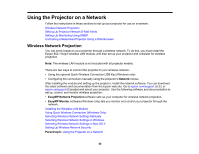Epson EX3220 User Manual - Page 37
Connecting a USB Device or Camera to the Projector, Connecting to External USB Devices
 |
View all Epson EX3220 manuals
Add to My Manuals
Save this manual to your list of manuals |
Page 37 highlights
Note: USB hard drives must meet these requirements: • USB Mass Storage Class-compliant (not all USB Mass Storage Class devices are supported) • Formatted in FAT or FAT32 • Self-powered by their own AC power supplies (Bus-powered hard drives are not recommended) • Avoid using hard drives with multiple partitions You can project slide shows from image files on a connected USB device or memory card reader. Parent topic: Connecting to External USB Devices Related topics Projecting a PC Free Presentation Connecting a USB Device or Camera to the Projector You can connect your USB device or camera to the projector's USB-A port and use it to project images and other content. 1. If your USB device came with a power adapter, plug the device into an electrical outlet. 2. Connect the USB cable (or USB flash drive or USB memory card reader) into the projector's USB-A port shown here. Note: Do not connect a USB hub or a USB cable longer than 10 feet (3 m), or the device may not operate correctly. 3. Connect the other end of the cable (if applicable) to your device. Parent topic: Connecting to External USB Devices Related topics Projecting a PC Free Presentation 37