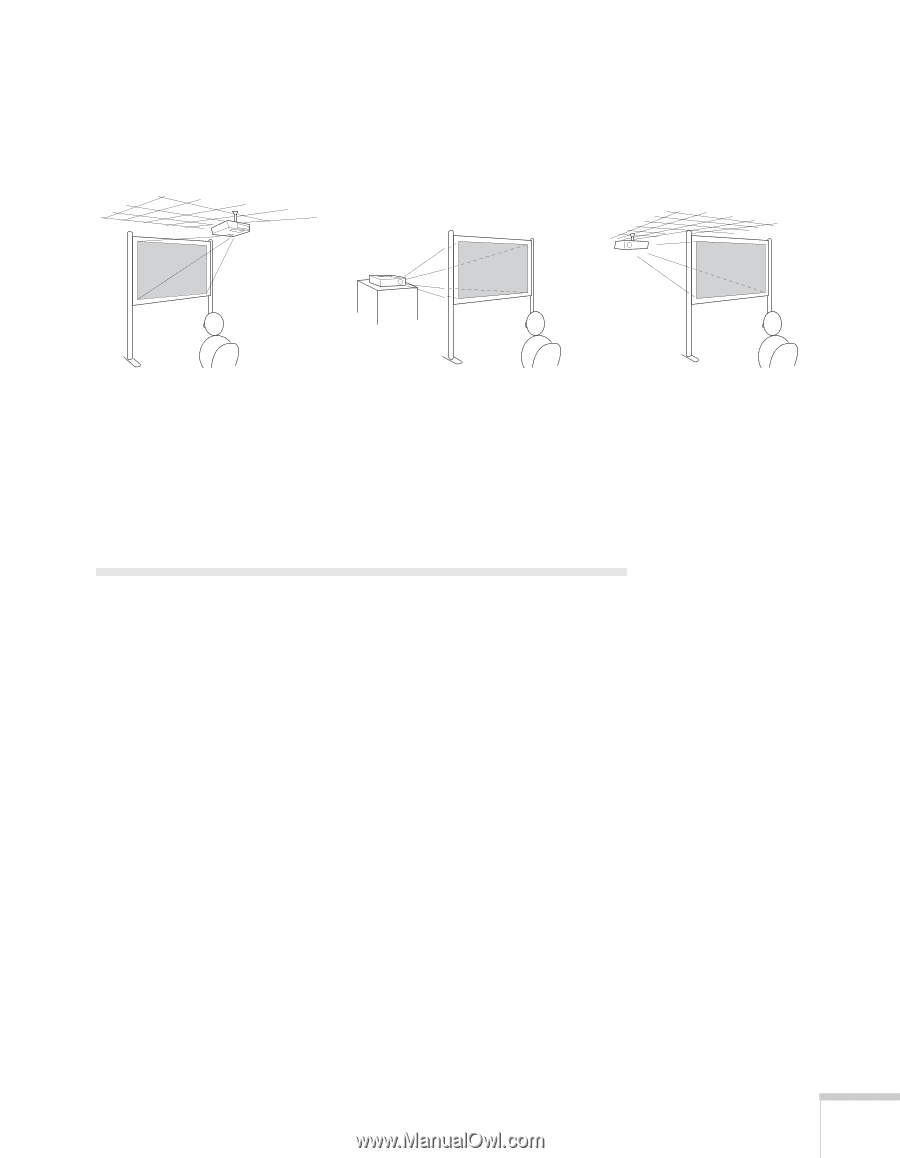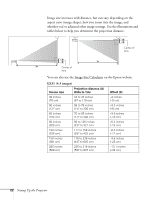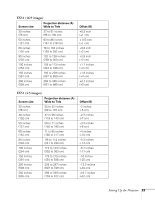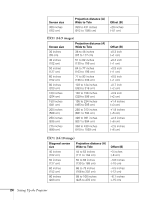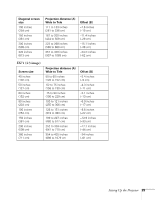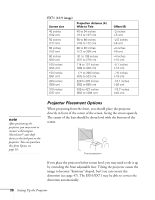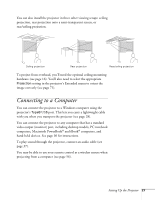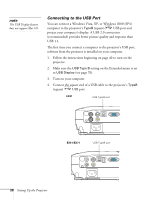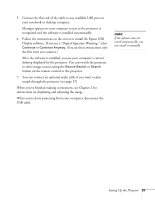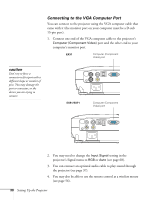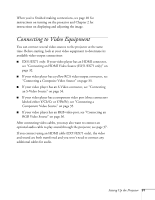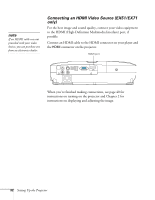Epson EX51 User's Guide - Page 27
Connecting to a Computer - projector ceiling mount
 |
UPC - 010343874145
View all Epson EX51 manuals
Add to My Manuals
Save this manual to your list of manuals |
Page 27 highlights
You can also install the projector in three other viewing setups: ceiling projection, rear projection onto a semi-transparent screen, or rear/ceiling projection. Ceiling projection Rear projection Rear/ceiling projection To project from overhead, you'll need the optional ceiling mounting hardware (see page 16). You'll also need to select the appropriate Projection setting in the projector's Extended menu to orient the image correctly (see page 71). Connecting to a Computer You can connect the projector to a Windows computer using the projector's TypeB USB port. This lets you carry a lightweight cable with you when you transport the projector (see page 28). You can connect the projector to any computer that has a standard video output (monitor) port, including desktop models, PC notebook computers, Macintosh PowerBook® and iBook® computers, and hand-held devices. See page 30 for instructions. To play sound through the projector, connect an audio cable (see page 37). You may be able to use your remote control as a wireless mouse when projecting from a computer (see page 56). Setting Up the Projector 27