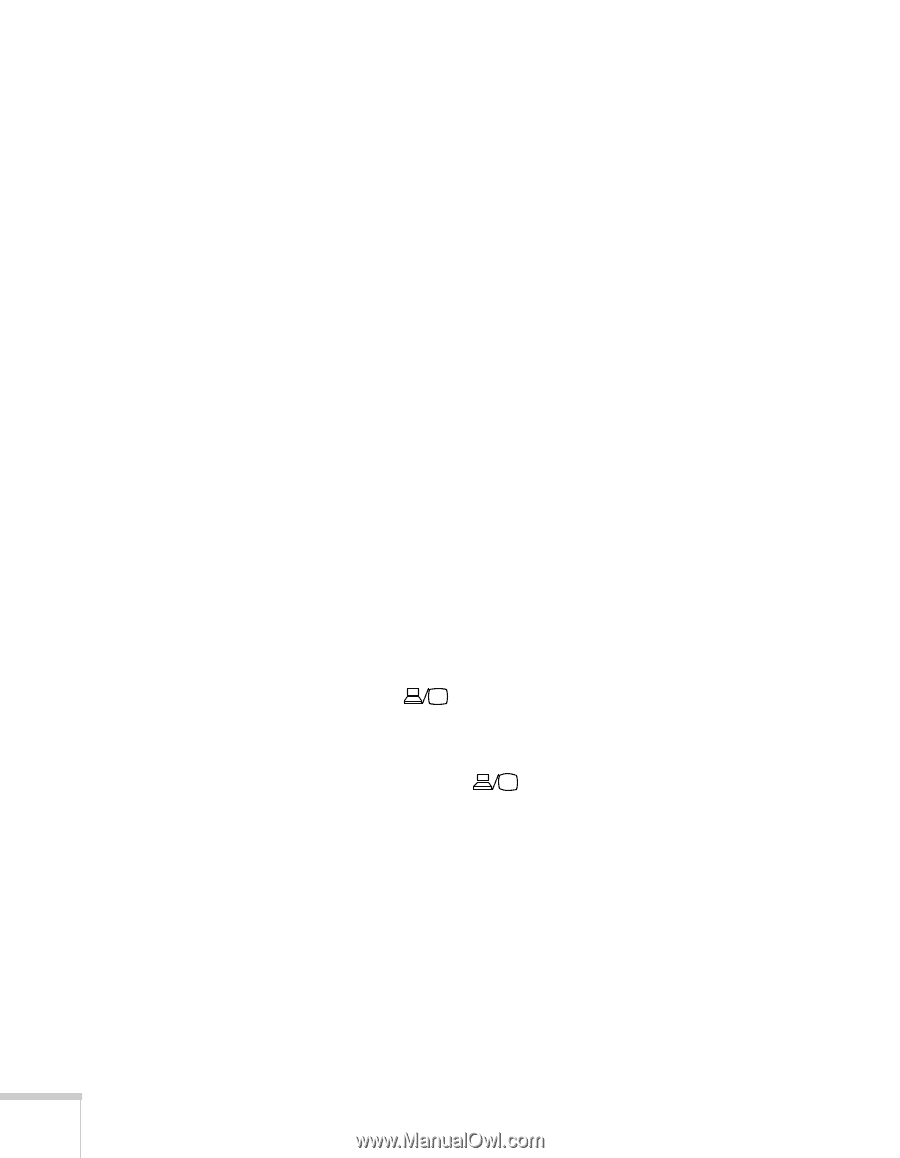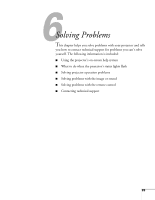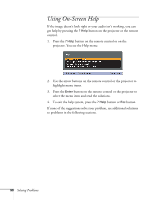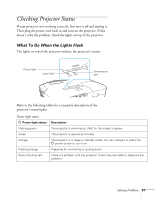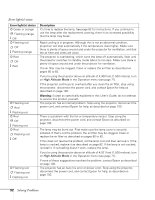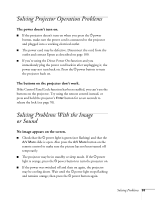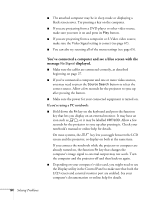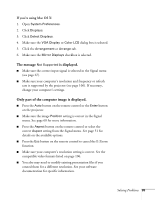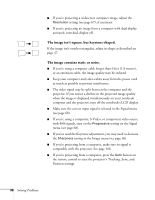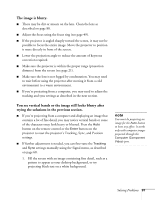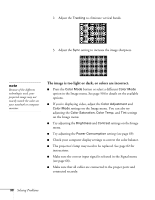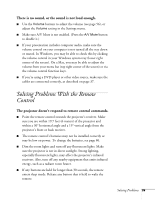Epson EX51 User's Guide - Page 94
You've connected a computer and see a blue screen with the, message, displayed. - lcd
 |
UPC - 010343874145
View all Epson EX51 manuals
Add to My Manuals
Save this manual to your list of manuals |
Page 94 highlights
■ The attached computer may be in sleep mode or displaying a black screen saver. Try pressing a key on the computer. ■ If you are projecting from a DVD player or other video source, make sure you turn it on and press its Play button. ■ If you are projecting from a composite or S-Video video source, make sure the Video Signal setting is correct (see page 67). ■ You can also try resetting all of the menu settings (see page 65). You've connected a computer and see a blue screen with the message No Signal displayed. ■ Make sure the cables are connected correctly, as described beginning on page 27. ■ If you've connected a computer and one or more video sources, you may need to press the Source Search button to select the correct source. Allow a few seconds for the projector to sync up after pressing the button. ■ Make sure the power for your connected equipment is turned on. If you're using a PC notebook: ■ Hold down the Fn key on the keyboard and press the function key that lets you display on an external monitor. It may have an icon such as , or it may be labelled CRT/LCD. Allow a few seconds for the projector to sync up after pressing it. Check your notebook's manual or online help for details. On most systems, the key lets you toggle between the LCD screen and the projector, or display on both at the same time. If you connect the notebook while the projector or computer are already turned on, the function Fn key that changes the computer's image signal to external output may not work. Turn the computer and the projector off and then back on again. ■ Depending on your computer's video card, you might need to use the Display utility in the Control Panel to make sure that both the LCD screen and external monitor port are enabled. See your computer's documentation or online help for details. 94 Solving Problems